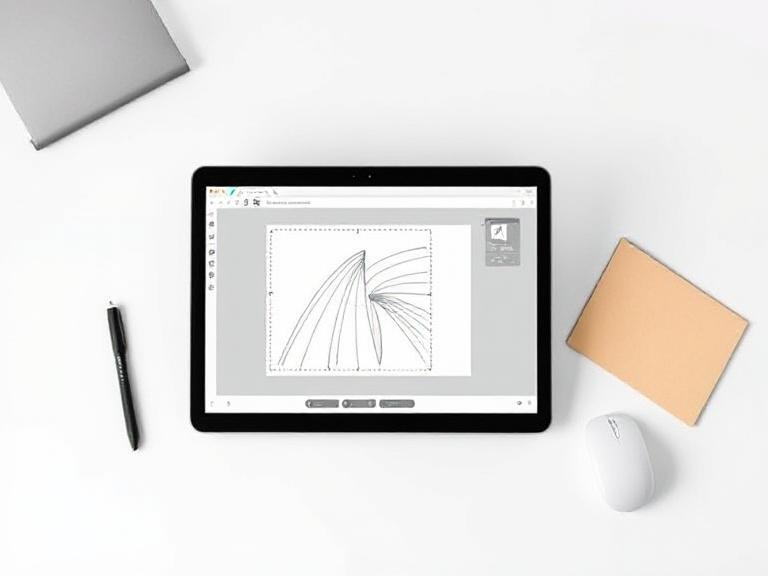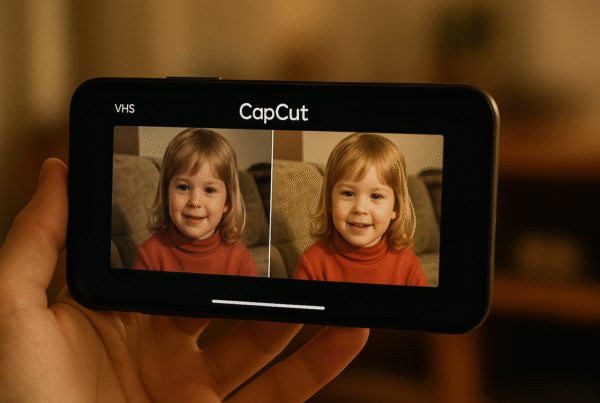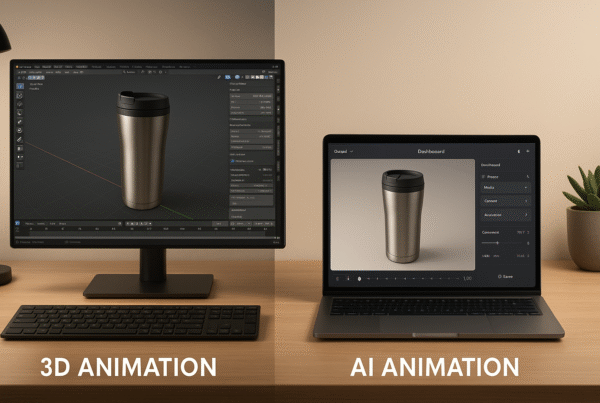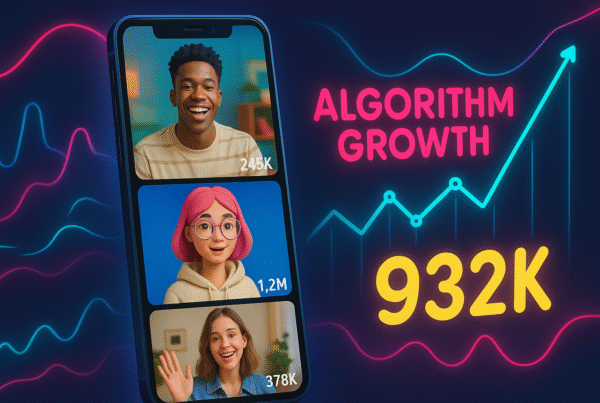Vector tracing online transforms your regular images into scalable graphics that maintain quality at any size. When you work with raster files like JPEGs and PNGs, you’re dealing with millions of pixels that create large file sizes and lose quality when resized. However, vector graphics store the same data as mathematically defined shapes, allowing you to create striking images that scale perfectly with no quality loss.
Free image vectorization eliminates the need for expensive software while delivering impressive results. Many vector tracing online from image tools can process your uploads in about five seconds, making them perfect for quick design projects. Additionally, these tools can handle high-resolution scans and convert them into professional vector formats.
The quality of your vector output depends directly on the quality of your input image. Still, with the right online tracing tool, you can achieve clean, professional results without needing to install any software. This guide reviews the six best free online vector converter options to help you find the perfect vector tracer for your needs.
Benefits of Using Free Online Vector Tracers
The best free online vector converter tools are changing the way designers convert images to vector formats. Unlike traditional design workflows that require expensive applications or professional vector tracing services, these web-based tools offer significant advantages, making them increasingly popular among both professionals and beginners alike.
No software installation needed
Gone are the days when you needed to download and install resource-heavy design applications. Online vector tracers operate entirely through your web browser, eliminating the need for installation headaches. This cloud-based approach saves valuable storage space on your device and prevents system slowdowns from bulky software.
Notably, many of these services don’t even require registration or login credentials to use their core features. For instance, Vectorizer allows you to visit their website and start converting images immediately, without the need to create an account. This no-strings-attached approach means you can focus on your design work rather than managing yet another online account.
Furthermore, since these tools run on remote servers, you’re freed from worrying about software updates, compatibility issues, or license management. The processing happens on powerful cloud servers rather than taxing your local machine’s resources.
Vector Tracing Demystified: Why It’s More Than Just Image Conversion: Understand the technical foundations of vector tracing, mathematical principles behind path generation, and industry applications that make this process essential for modern digital design workflows. Learn the science behind vector tracing →
Fast and accessible from any device
One significant advantage of vector tracing online is the remarkable accessibility it offers. You can convert images from virtually any device with internet access, be it a desktop computer, laptop, tablet, or even your smartphone. This cross-platform functionality ensures that your workflow remains uninterrupted, regardless of which device you are using.
The speed of these online tools is equally impressive. For users with decent internet connections, the entire vectorization process typically takes only a few seconds. Vector Magic, for example, delivers results immediately after upload, allowing you to continue with your work without frustrating delays.
This convenience extends beyond just the conversion process:
- Work from anywhere without carrying specialized equipment
- Access your projects across multiple devices seamlessly
- Collaborate more easily by sharing direct links
- Save time with instant processing rather than waiting for the software to launch
For designers who frequently work on the go, these online tools provide unmatched convenience compared to their desktop counterparts.
Ideal for quick design tasks
When you need to quickly transform a raster image into a vector format, online tracing tools excel. They’re particularly suited for time-sensitive projects where installing specialized software would be impractical.
The streamlined workflow of these platforms makes them perfect for single-task conversions. Most offer a simple three-step process: upload your image, select your preferred settings, and download the resulting vector file. This straightforward approach removes unnecessary complexity found in full-featured design applications.
Many online vector tracers also automatically detect appropriate settings based on your uploaded image, making the process even more efficient. Rather than manually adjusting numerous technical parameters, these tools can intelligently analyze your image and apply optimal conversion settings.
Consequently, tasks that take significant time in traditional vector software can be completed in minutes or even seconds online. This efficiency is particularly valuable for:
- Creating simple logos or icons
- Converting hand-drawn sketches to digital formats
- Preparing graphics for printing or embroidery
- Quick edits to existing raster images
The balance of convenience and quality makes these free online tools an excellent addition to any designer’s toolkit, especially for projects with tight deadlines or when working outside your usual environment.
Top 6 Free Online Image Tracing Tools Reviewed
Discovering the perfect vector tracing tool can save you hours of manual work. While professional vector tracing software offers advanced features, these free online options require no software installation yet deliver professional results.
Vectorizer AI: Best for clean shapes
If you’re exploring vector tracing online, Vectorizer AI is a standout tool. It uses deep learning to convert raster images into clean, professional vector graphics. Unlike basic converters, it detects full geometric shapes, such as circles and rectangles, rather than just Bézier curves. You can also adjust color palettes, making it ideal for logos, sketches, and precise graphic editing.
Key Features
- Deep Shape Recognition: AI fits exact shapes, such as circles and rounded rectangles, not just curves, creating polished, industry-ready vector graphics.
- Sub-Pixel Accuracy: Detects and traces details smaller than a pixel, ensuring sharp corners and smooth edges for professional output.
- Adaptive Palette Control: Automatically manages color count; users can tweak palette size for custom color output and streamlined designs.
- Symmetry & Corner Optimization: Models symmetrical shapes and refines corners, producing natural and visually balanced vector results.
Ease of Use
Drag-and-drop image upload in a clean web interface. The AI auto-vectorizer instantly, with live preview and simple sliders to adjust colors and detail. No design knowledge needed.
Output Quality
Produces full-color, high-fidelity vectors with smooth curves and accurate shape fitting. Clean results reduce time-consuming manual clean-up. Slight quality variations may occur with highly complex or tiny details, but overall precision is excellent.
File Format Support
- SVG
- EPS
- DXF
- PNG
Best For
Graphic designers, marketers, and creators need clean, scalable vectors without manual tracing. Ideal for logos, scanned artwork, sketches, CNC cutting, and embroidery. Beginners benefit from automatic precision, while pros appreciate control over palette and shape accuracy.
Pros
- High precision shape fitting, cleaner vectors
- Sub-pixel detail detection
- Adjustable color palettes
- Exports to multiple formats
Cons
- The free tier is limited in image size and credits.
- No built-in manual path editing
- Requires an internet connection
Pricing: Freemium model:
- The free plan includes five conversions per month and a 2 MP image limit.
- Paid plans start at $9/ 9/month for 100 conversions (8 MP limit), with higher tiers available for professionals.
Why Choose Vectorizer AI
Vectorizer AI offers next-level automatic vectorization, featuring advanced AI shape detection, clean corners, customizable colors, and flexible file support. It streamlines the conversion of images into polished, editable vectors, ideal when precision, speed, and ease of use matter most.
Adobe Express: Good for simple SVGs
Adobe Express’s online SVG converter, powered by Adobe Illustrator, converts PNG, JPG, or WebP files (up to 40 MB) into scalable SVG graphics within seconds. It retains image quality while generating clean vectors. This browser-based tool works across devices without installation.
Key Features
- Large File Support: Accepts raster images up to 2 GB in size (or 40 MB via a free converter), enabling high-resolution vector conversions.
- Fast Browser Conversion: Drag and drop images into the web tool to quickly convert them to SVG, processed using Adobe’s trusted AI engine.
- Mobile-Friendly Access: Works smoothly in mobile browsers without requiring app downloads, offering complete vector conversion on the go.
- Includes Creative Tools: The free plan offers photo editing and thousands of Adobe Express templates to enhance the vector conversion workflow.
Ease of Use
The intuitive interface lets users upload images, click ‘Convert to SVG’, and instantly download the result. No account needed for basic conversions, though signing in unlocks editing tools and templates.
Output Quality
Generated SVGs maintain fidelity to the originals, with smooth scaling for logos, icons, and simple illustrations. Tracing quality is solid, but the tool may struggle with complex or highly detailed images due to its general-purpose design.
File Format Support
- Input: JPG, PNG, WebP
- Output: SVG only
- Via Adobe Express project: JPG, PNG to editable templates
- Compatible with Illustrator and other editors
Best For
Ideal for casual creators, marketers, and students needing quick SVG conversions without software installation. Perfect when you need fast results with access to Adobe’s editing templates, but not for highly detailed or professional-grade vector work.
Pros
- Fast, browser-based conversion powered by Illustrator AI
- Supports large raster files up to 40 MB freely
- Includes free templates and editing tools
Cons
- SVG only, no EPS, PDF, or DXF output
- Limited trace fidelity on complex images
- Full feature access requires an Adobe account.
Pricing
- The free tier includes unlimited conversions from JPG/PNG to SVG.
- Includes photo tools and thousands of templates
- No credit card required
- A Premium Creative Cloud subscription is optional for access to advanced features.
Why Choose Adobe Express
Adobe Express combines reliability and convenience with Adobe-quality vector conversion and creative tools, all in your browser for free. It’s ideal for quick, clean SVGs and lightweight editing, especially when you need instant access on mobile or desktop.
Top 7 Vector Tracing Software Options Compared: Discover professional desktop vector tracing software alternatives that offer advanced features, batch processing capabilities, and enterprise-level precision for complex design projects requiring maximum control: Click to explore premium software options →
CorelDRAW Online: Fast and powerful
CorelDRAW Online’s PowerTRACE uses AI-powered bitmap-to-vector conversion in the browser. It offers two tracing methods: Centerline for technical linework and Outline for logos and images. With preset styles and detailed customization, it’s fast, versatile, and ideal for designers working across web and desktop platforms.
Key Features
- Centerline Trace (Line & Technical): Converts bitmaps into open-stroke vectors, perfect for line drawings, schematics, maps, and handwriting, using presets for technical or line drawings.
- Outline Trace for Image: Creates filled-vector outputs from clipart, logos, and photos using presets like Logo, Detailed Logo, Clipart, Low/High‑Quality Image.
- AI Image Cleanup & Upsampling: Removes JPEG artifacts and up-samples low-res images in “Illustration” or “Photo Realistic” mode before vectorizing.
- Real-Time Trace Preview & Control: The PowerTRACE dialog offers a live Before/After preview, zoom options, and sliders for Detail, Smoothing, Corners, Colors, and background removal.
Ease of Use
Upload or import your bitmap, select with the Pick tool, choose Outline or Centerline Trace, and use PowerTRACE presets. Adjust in the dialog, preview changes, then click OK to vectorize efficiently.
Output Quality
Generates precise, scalable vectors with clean linework and detailed fills for logos or photos. Background removal and color merging produce polished, production-ready artwork with minimal manual correction.
File Format Support
- AI
- CDR
- DXF / DWG
- SVG
Best For
Ideal for graphic designers and CAD users who need precise technical drawings or polished logos. Perfect when you require AI cleanup, versatile presets, and multiple export formats. It works seamlessly in CorelDRAW and is compatible with desktop or cloud workflows.
Pros
- Fast vector conversion with AI cleanup
- Supports both stroke and fill tracing methods
- Multiple customizable presets
- A variety of export formats
Cons
- Requires a Corel account or subscription
- Less intuitive for beginners
- Some desktop features are missing online.
Pricing
- Free Trial Available: CorelDRAW Graphics Suite includes PowerTRACE
- Subscription: Starts at ~$25.42/month (annual)
- Perpetual License: One-time purchase ~ $600
- Works on both Windows and MacOS
Why Choose CorelDRAW Online PowerTRACE
For professionals seeking powerful vector tracing online, CorelDRAW’s PowerTRACE delivers with AI-driven image cleanup, advanced presets, and dual tracing modes, stroke and outline. Its real-time previews and wide export options make it ideal for creating sharp, editable vectors quickly within a reliable, browser-based environment.
Autotracer.org: No login required
Autotracer.org is a free, browser-based image converter that transforms JPG, PNG, GIF, and PDF files into clean vector formats without registration. Leveraging Java Advanced Imaging and AutoTrace, it supports files up to 6 MB and 5000×5000 px resolution, perfect for quick, simple vector conversions.
Key Features
- Multi-format export options: Converts to SVG, PDF, AI, EPS, DXF, Sketch, FIG, XFIG, and more, useful for design and CAD applications.
- Color reduction control: Allows reducing images to 1–256 colors for simpler output or more vibrant vectors.
- Smoothing & despeckling tools: Includes smoothing levels and despeckling to remove minor artifacts, leading to cleaner final vectors.
- White background removal: Option to ignore white backgrounds during tracing, ideal for logos and transparent assets.
Ease of Use
Open the site, upload a raster image, select the output format and settings, and then click “Start.” No signup or email required, easy one-page workflow for quick conversions.
Output Quality
Produces functional vectors with crisp outlines suitable for logos and simple line art. Good at removing noise, thanks to smoothing and despeckling features. Not ideal for intricate or artist-level detail, but reliable for everyday use.
File Format Support
- Input: JPG, PNG, GIF, PDF (≤6 MB, 5000×5000 px)
- Output: SVG, PDF, AI, EPS, DXF, SK, Sketch, FIG, XFIG
Best For
Ideal for casual users needing fast, hassle-free vector conversions online. It suits marketers, students, and small projects where registration is inconvenient. Also useful for designers working with logos, diagrams, or simple graphics needing transparent backgrounds.
Pros
- No login or email required
- Supports many vector output formats
- Color reduction, smoothing, and despeckling options
- White background removal included
Cons
- File size limited to 6 MB
- Lacks advanced editing tools
- Simple UI with minimal customization
Pricing
- Completely free, no account, signup, or fees needed. Supports unlimited transformations within file size limits.
Why Choose Autotracer.org
Autotracer.org stands out as a no-fuss, free vector converter, offering no signup, versatile format support, and essential cleanup tools that make it ideal for quick conversions of logos, diagrams, and simple desktop graphics. Great for those wanting speed over complexity.
SVG Converter: Great for color control
SVG Converter is a free, browser-based tool for vector tracing online, supporting PNG, JPG, BMP, TIFF, WEBP, AVIF, and PDF formats. It excels in preserving full-color accuracy with pixel-level precision and transparency toggles perfect for logos, illustrations, layouts, and professional page design.
Key Features
- Full-Color Rendering: Handles unlimited color depth (512+), maintaining vibrant, detailed visuals even for rich graphics without quality loss.
- Pixel Precision Controls: Let’s fine-tune detailing at the pixel level, ensuring crisp vectors that closely match the original raster image.
- Custom Color Palette: Generate or tweak palettes with up to 512 colors, allowing you to adjust color accuracy as needed before exporting.
- Transparency Toggle: Option to toggle background transparency on or off during conversion, which is particularly useful for logos and layered designs.
Ease of Use
Upload your image via drag-and-drop, adjust pixel precision, color palette, and transparency settings in the intuitive interface, then preview and download vector output, all without sign-up or installation.
Output Quality
Produces sharp, accurate full‑color SVGs with multi-layered precision and no detail loss. Its pixel-level control ensures consistency across different image types, delivering polished results suitable for professional print, web graphics, and design workflows.
File Format Support
- PNG, JPG, BMP, TIFF, WEBP, AVIF, PDF
- SVG
- AI
- EPS
- PDF (vector inside)
Best For
Perfect for designers, print professionals, and marketers who require color-accurate, pixel-perfect vector conversions. Great for logo creation, page layouts, and multi-layered illustrations where transparency control and image fidelity are critical.
Pros
- Excellent color fidelity and detail accuracy
- Pixel-level control for precision tracing
- Transparency toggle included
- Multiple export formats
Cons
- No advanced editing or layering tools
- No batch processing option
- The free version may limit file dimensions.
Pricing
- Free to use for all basic conversions
- An optional paid version is available for a lifetime license with unlimited file sizes and enhanced desktop tools.
Why Choose SVG Converter
SVG Converter provides unparalleled color control and pixel-level accuracy in a straightforward, browser-based interface. It’s ideal for users who need professional-grade output, such as logos or layouts, without requiring desktop software or sign-ups.
Vecteezy Editor: Beginner-friendly
Vecteezy Editor is a free, browser-based SVG editor and tracing tool, integrated into the Vecteezy platform. Designed for both beginners and professionals, it allows you to customize predefined vectors or create graphics from scratch using a clean, modern UI, with no downloads required.
Key Features
- Integrated Tracing & Editing: Convert uploaded or library vectors with tracing tools, then refine them using built-in alignment, shape, pen, and text options.
- Layer & Object Management: Full layer support, grouping, undo/redo, and keyboard shortcuts streamline editing workflows in-browser
- Color & Gradient Tools: Includes color pickers, gradient fills, stroke adjustments, and font integration for detailed visual customization
- Template Library: Access and modify thousands of Vecteezy templates, logos, icons, and designs directly in the editor to jump-start your projects.
Ease of Use
Vecteezy Editor offers an intuitive drag-and-drop interface similar to Illustrator, making it easy to select, resize, and style elements. Beginners can start immediately with minimal guidance.
Output Quality
Creates crisp, well-structured SVG files suitable for web, icons, and simple print graphics. While lacking advanced path-editing features, it delivers high-quality designs quickly with clean, scalable output.
File Format Support
- SVG (import/export)
- PNG / JPG export options
- Templates from the Vecteezy library
- Font integration for text vectors
Best For
Great for beginners, social media creators, small business owners, and marketers needing quick SVG edits. It suits projects such as logos, simple icons, layouts, and template customization, without requiring desktop software.
Pros
- Easy-to-use, browser-based vector tool
- Access to an extensive template library
- Layer, text, and color controls
- No downloads or installation
Cons
- Limited advanced vector tools
- Requires a Vecteezy account to save
- Occasional slowdowns on large files
Pricing
- Free to use with complete editing and download features
- Premium Vectors are available via an optional Pro subscription for wider library access.
Why Choose Vecteezy Editor
Vecteezy Editor is ideal for users who want a simple, no-install vector tool with templates and basic tracing. It’s perfect for producing polished SVG graphics quickly and affordably, especially if you’re new to vector design.
How to Use an Online Image Tracer Step-by-Step
Converting your pixel-based images to vectors is a straightforward process when using vector tracing online from image tools. The basic process remains the same across most platforms, although specific options may vary slightly between services.
Upload your raster image.
First, go to your chosen online image tracer and upload your file, either by clicking the upload button or dragging and dropping it onto the page. Some tools also let you paste a URL if the image is hosted online.
Check for file size and format limits, typically around 6MB, and ensure the file is in a supported format, such as JPG, PNG, or PDF. For clean results, use high-resolution images with minimal noise, sharp edges, and simple backgrounds. When automatic tools aren’t sufficient, consider manual vector tracing for complex images. Prepping your file beforehand ensures better tracing accuracy and less cleanup after conversion.
Select tracing mode (color, B&W, grayscale)
After uploading, you’ll need to choose the appropriate tracing mode based on your image type and desired outcome. Common options include:
- Monochrome/Black & White: Simplifies your image to just black and white shapes
- Grayscale: Converts your image to various shades of gray
- Full color: Preserves all colors, suitable for photorealistic results
- Auto-color: Lets the tool analyze and select optimal settings automatically
Adjust settings like corners and noise.
Once you’ve picked a tracing mode, tweak the settings to refine your output. Use the “Corners” slider for sharper angles; higher values add more corner points. Adjust the “Paths” setting to control how tightly the vector lines follow the original image’s pixel edges.
To clean up messy scans or remove tiny unwanted details, raise the “Noise” value. For low-res images, a range of 1–10 works well; for high-res images, try 20–50. These minor adjustments help produce smoother, cleaner, and more professional-looking vector graphics.
Preview and refine the result
Before finalizing, most tools offer a preview function to examine the vector output. Toggle between the source image and the traced result to identify areas that need improvement. Some platforms, such as Vector Magic, include editing capabilities that enable you to fix blemishes, connect separated shapes, or separate touching objects.
Download in your preferred vector format.
Finally, download your traced image in your preferred vector format. Most platforms support multiple output options, including SVG (most widely supported), PDF, EPS, AI (Adobe Illustrator), and DXF. SVG works best for web graphics and general-purpose use. In contrast, specialized formats such as AI or DXF may be preferable for specific design software or manufacturing processes.
Manual vs Auto Vector Tracing: Which One Should You Use?: Discover when automated tools fall short and manual tracing becomes essential, comparing accuracy, control, and time investment for different project types and quality requirements. Compare manual and automated tracing methods →
Comparing the Best Free Online Vector Converters
When choosing an online vector conversion tool, several factors determine which one best fits your specific needs. Let’s examine how these free services compare across key performance areas.
Ease of use and interface
Among various online tracers, Vector Magic stands out for its question-based guidance system that eliminates confusing technical options, making it accessible to beginners. Conversely, tools like Vectorizer.io offer more complex interfaces with advanced settings. Fundamentally, AutoTracer.org requires no registration or login, providing immediate access to vector conversion without the need for an account.
- Vector Magic: Offers step-by-step guidance and automatic setting detection, great for non-tech users.
- AutoTracer.org: No sign-up needed; ideal for fast, one-time conversions.
- Vectorizer.io: Offers advanced controls for users seeking precision and custom tuning.
Some platforms simplify the experience by automatically detecting appropriate settings for your image. Vector Magic analyzes uploads and automatically determines optimal parameters, eliminating the need for user intervention. In contrast, others require manual adjustments through trial and error.
Output quality and file types
The variety of output formats differs significantly between services. While most tools support the standard SVG format, more comprehensive options, such as Vector Magic and Graphic Tracer, provide additional formats, including AI, EPS, PDF, and specialized DXF for CAD applications.
Quality differences are noticeable when comparing edge detection capabilities. Vectorizer AI employs deep learning networks to analyze shapes with sub-pixel precision, fitting whole geometric forms rather than just Bézier curves. This advanced approach to vector tracing results in cleaner, more professional vectors with optimized corners and natural-looking results.
Customization options
SVG Converter excels in color control, letting users toggle transparency on or off in the final output. Meanwhile, Vectorizer.io offers four specialized conversion models: Photo, Clipart, Sketch, and Drawing, each optimized for specific image types, providing users with tailored results based on their visual needs.
- Transparency toggle: SVG Converter enables you to toggle background transparency on or off for enhanced control.
- Conversion modes: Vectorizer.io offers tailored models for photos, clipart, sketches, and drawings.
- Optimized results: Each mode fine-tunes the image tracing process for improved accuracy.
Advanced platforms take customization further by allowing users to select the colors that appear in the final vector manually. Some tools even support layer management, allowing you to rearrange vector layers by dragging color circles, which helps organize complex designs or correct layering issues in multi-colored images.
Speed and performance
Processing speed varies widely across platforms. Vector Magic typically takes longer to process images, but it produces higher-quality results that require less manual correction. Throughout the comparison, this trade-off between speed and quality remains consistent.
File size limitations range from 3 megapixels for Vectorizer AI to 5000×5000 pixel dimensions for AutoTracer.org. Certain services, like Kittl, offer browser-based platforms that work seamlessly across devices, including mobile phones, providing accessibility regardless of your hardware.
Common Issues and How to Fix Them
Even the best online vector tracers can encounter problems that affect your final results. Understanding these common issues and knowing how to fix them will save you time and frustration when converting raster images to vectors online.
The image is too large or of low quality.
Online vector tracers typically impose size limitations on uploads. Many tools warn you when your image exceeds 1500 pixels in width or height. For optimal results, resize large images before uploading them to ensure smooth performance. When dealing with complex projects requiring higher precision, professional vector tracing online services can handle larger files and deliver superior results.
Simultaneously, low-resolution images produce poor vector outputs because tracers can’t extract details that aren’t there. Accordingly, save your artwork without using lossy compression, use PNG, TIF, or PSD formats instead of heavily compressed JPEGs.
Too many anchor points
Excessive anchor points create bloated file sizes, slow rendering, and make editing frustratingly difficult. It happens because tracers attempt to follow every pixel contour in your original image. To fix this problem, utilize the Simplify Path feature available in most vector editing tools to remove unnecessary anchor points. The right balance creates smooth paths while preserving essential details. Remember that fewer anchor points lead to cleaner, smoother paths.
Color mismatches
Color discrepancies between your original image and the vectorized result occur frequently with online tracers. This occurs because tracing tools employ color reduction algorithms that sometimes yield unexpected results. Typically, edge pixels between contrasting areas produce in-between colors that confuse the tracer. To minimize this issue, first edit your source image to have clearly defined color areas. Subsequently, try different color mode settings (fewer colors often produce cleaner results) or use tools like Vectorizer.io, which allow you to select the colors that appear in your final vector manually.
Browser or plugin conflicts
Online tracing tools occasionally experience compatibility issues with specific browsers or plugins. Outdated browsers might prevent features from functioning correctly. Therefore, try switching browsers if you encounter persistent problems. Chrome and Firefox generally provide the best compatibility for web-based vector tools. Additionally, temporarily turn off any ad-blockers or privacy extensions, as they may interfere with file uploads or downloads.
Freelance Vector Tracing Services: Pricing, Turnaround, and Quality Checklist: Compare professional vector tracing services, understand industry pricing standards, quality benchmarks, and delivery timelines to make informed decisions for your business projects. Explore professional vector tracing services →
Conclusion
Vector tracing online from image has become remarkably accessible thanks to free online tools. You no longer need expensive, heavy software to convert raster images into clean, scalable vector graphics. These browser-based platforms deliver fast results without installation, making them ideal for students, designers, marketers, or anyone needing flexible image formats on the go.
Each best free online vector converter brings something unique to the table. Vectorizer AI excels in geometric precision, Adobe Express is ideal for simple projects, and Vector Magic specializes in capturing fine detail. Beginners prefer user-friendly editors like Vecteezy, which combines tracing with design features. Your choice should depend on project complexity, preferred formats, and editing needs.
Using these tools is simple: upload your image, select a tracing mode, adjust color or smoothing settings, preview, and export. Minor issues, such as jagged edges or background artifacts, can be avoided by preparing your image beforehand. These minor tweaks go a long way in producing cleaner, high-quality vector files effortlessly.