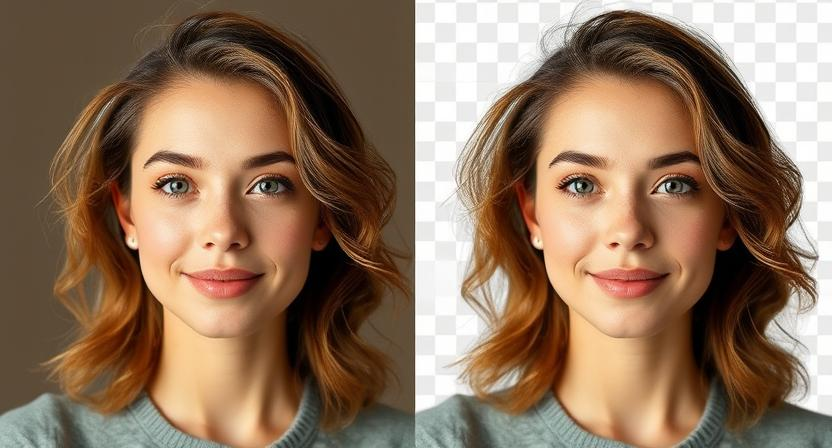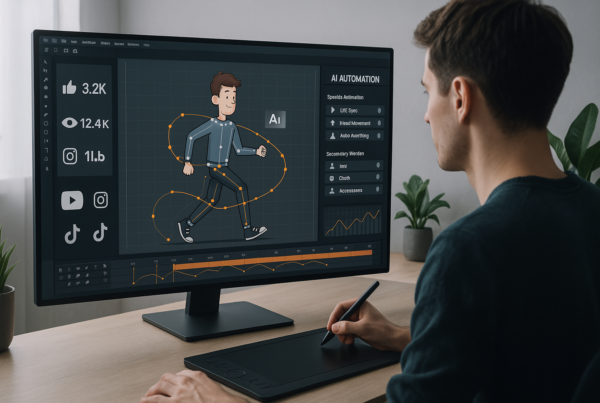Ever taken a great photo, only to have an ugly background ruin it? Frustrating, right? Whether you’re editing product images, creating social media posts, or designing graphics, knowing how to remove the background of a picture is essential. But here’s the problem, manual editing takes forever, and let’s be real, not everyone is a Photoshop pro.
That’s where AI-powered background removal tools come in. With just a few clicks, you can get clean, professional-looking images, no hours of painstaking erasing required. From e-commerce sellers to content creators, AI is making background removal faster and easier than ever.
In this guide, we’ll walk you through how to remove the background of a picture, explore the best AI tools, and compare them with manual editing. Whether you prioritize speed, accuracy, or affordability, we’ve got the perfect solution for you. Ready to level up your images? Let’s dive in!
AI vs Manual Editing: Which Is Faster and Better?

AI tools are definitely faster when it comes to removing backgrounds from pictures. With a click, the background disappears right away. This is great for quick edits and fast results.
Manual editing is precise and demands specific skills and time. AI works well with simple images, but it often has trouble with fine details. This includes things like hair and complex backgrounds. For perfection, manual editing is the best choice. But most users want a balance between speed and quality.
Top AI Tools: How To Remove Background of a Picture With These Tools
(Fast & Easy)
On the lookout for quick background removal for your picture? AI tools will make your life easy! The tools give you high-quality results fast. Whether for product photos, social media posts, or marketing images, they work well. Let us look into the best!
1. Remove BG
Remove BG is one of the most popular AI background-removing tools. It works within seconds: upload your image and sit back while this AI does the heavy lifting. This tool is perfect for e-commerce, presentations, or kick-ass actual projects. It also supports HD downloads and gives you great results!
Here’s how you can remove the background from an image using this tool.
- Search for ‘Remove.Bg’ on Google. This site allows for rapid background removal.
- On the site, you have many options: upload an image, drop a file, or paste the photo’s URL for editing. The tool will analyze the image on its own, in a matter of seconds, removing the background.
- If it is not what you had in mind, don’t worry! Remove.Bg offers tools to edit your image. You can restore or erase parts of the background. You can also add a new background or apply effects to enhance your image.
2. Adobe Photoshop AI
Adobe Photoshop AI takes background removal to the next level. The AI-powered “Remove Background” tool is precise. It can cut out even the most complex images. Beginners can remove backgrounds with a single click. It’s a professional tool that designers also find useful.
For Adobe Photoshop, follow these simple steps below:
- In Photoshop CC 2020 and later, removing backgrounds is now a one-click job. Adobe Sensei AI can automatically find and remove the background. No manual input is needed.
- Now, open your image in Photoshop. In the Properties panel, click Remove Background under Quick Actions. If you don’t see the panel, go to Window > Properties. Photoshop will quickly select the foreground object and remove the background.
- The AI performs best with images that have a clear subject. If you’re not happy with the results, refine the image in the Select and Mask workspace. Here, tools like the Refine Edge Brush help improve edge selection. This is especially useful for hair or fine details.
Photoshop’s AI tools boost background removal. This feature helps designers, eCommerce sellers, and content creators.
3. Canva Background Remover
Canva’s background remover uses AI technology. It’s perfect for social media, corporate identity, and design projects. Accessible in Canva Pro, this tool allows users to remove backgrounds in one simple step. Thanks to its easy interface, influencers and marketers love this tool.
- Open Canva, make a new design, or use an existing template. Click on “Uploads” in the left panel and upload the image you want to edit. Drag onto the canvas and click on it.
- While you have the image selected, go to the top menu and click Edit Photo to use Background Remover. Click Background Remover. In seconds, Canva’s AI will find and remove the entire background.
- Refine with Erase/Restore Tools, If the background removal isn’t perfect, use the Erase tool for small leftovers. Use the Restore tool to bring back anything that was deleted by mistake. Use the slider to vary the size of the brush for more detail.
- Download or Keep Using in Design – When you’re happy with it, you can add it to your project. If you want a frame with a transparent background, choose the PNG format. This option is available for Canva Pro users.
4. Fotor: AI Background Removal
Fotor makes it easy to remove a picture’s background. You don’t need any technical skills. The AI tool makes sure clean cutouts keep the best image details. Perfect to use for spectacular-looking designs for advertisements, presentations, and product listings.
Follow these Steps:
- Open up Fotor and find the AI Background Remover tool. Then click “Upload Image” and select the picture you would like to edit.
- When the image loads, Fotor’s AI detects the subject. It automatically removes the background, so no manual selection is needed.
- Use the Erase tool to remove more areas. If you need to bring back missing details, use the Restore tool. Change the brush size for precision.
- After editing, click Download to save your image as a PNG with a clear background. You can also add a new background using Fotor.
5. Slazzer: Background Remover
Slazzer is another AI tool for background removal that demonstrates significant capability. It handles high-res images well, even with tricky details like hair and shadows. It is available online and as a Photoshop plugin. This makes it a versatile tool for different editing needs.
For Slazzer use these steps:
- Go to Slazzer and click “Upload Image” to select the photo you want to edit. You can also drag and drop your photo for quick processing.
- Slazzer’s AI quickly removes backgrounds from photos. It uses the subject of the image and does this in seconds, without any manual selection.
- You can use Slazzer’s Erase/Restore tools to improve background removal. You can also replace the background with a single solid color or another image.
- Click “Download” to save your image. Choose PNG for transparency or another format if you like the results.
Best Photo Background Removal Apps for Mac
To find the best photo background removal apps for Mac, focus on tools that are quick, precise, and easy to use. These AI apps make it easy to remove backgrounds from product photos, portraits, or social media images. Here are the top five options for Mac users:
1. Super PhotoCut
Super PhotoCut is an app for Mac. It uses AI to detect edges and remove backgrounds quickly. It automatically identifies the subject, making it the fastest tool for real-life cutouts. Hence, it is an ideal app for designers and marketers who need quick edits.
2. PhotoScissors
PhotoScissors is a simple yet powerful app. It uses AI to detect and remove backgrounds with just a few clicks. Refine edges. Adjust transparency. Change the background to a solid color or a new image. Great for anyone who wants an entirely quick and intuitive solution with no manual labor.
3. Luminar Neo
Luminar Neo shines with its Background Removal AI tool. It provides great quality cutouts. It’s perfect for photographers and pros needing great background removal, especially for portraits. Also, it has great features that boost its value as an image editing tool.
4. Clipping Magic
Clipping Magic is a top app for removing photo backgrounds on Mac. It uses advanced AI to detect subjects automatically. You can also make manual adjustments to get the perfect result. It helps eCommerce vendors get product images with clear, transparent backgrounds. You can also change shadows and color balance in the app.
5. GIMP (with plugins)
GIMP is a free, open-source tool like Adobe Photoshop. It has many tools and plugins for removing backgrounds. While it lacks built-in AI, you can still get professional results. Use Foreground Select along with different third-party AI plugins. It caters to users who favor control over manual edits.
Use top photo background removal apps for Mac to edit your images quickly. This is great for business, design, or personal projects.
Online Background Removal Tools: Pros & Cons
Removing a background from an image looks simple, but it can be hard for beginners. These online tools offer an easy alternative, whereby anybody can learn how to remove background of a picture since the AI does provide automated services to assist in just a few seconds. Yet, as much as they are convenient and quick, these tools seem to have some drawbacks. Let us consider some advantages and disadvantages of an online background removal tool.
Positives of Online Background Removal Tools
1. Quick & Easy Process
AI technology gives you magic-click options to remove backgrounds. If you want to remove the background from a picture without any manual work, these tools are perfect for you.
2. Save money on software
Online background removers are easier than Photoshop. You don’t need to install anything or learn complicated features. They work right in your web browser, no downloads needed.
3. Ideal for e-commerce and social media
Many online sellers and content creators use these tools to showcase their products. A clean-looking background increases the chances of a sale or engagement.
4. Batch processing for many images
For some tools, this feature saves time for pros handling large content.
5. Integration with Other Platforms and SaaS
Many background removal tools work with Canva, Shopify, and more. This makes it easy to edit and use images right away.
Negatives of Online Background Removal
1. Limited free versions available
Many background removal tools allow free image processing. However, they often charge for high-res downloads. This can be too expensive for regular users.
2. AI Accuracy Not Always Spot-On
Complex images with fine details, shadows, or overlapping objects may not be processed well. This can lead to a need for manual touch-ups to get a perfect background removal.
3. Requires Internet Connection
Accessing these tools requires online connectivity; hence offline use would not be possible. Slow internet can increase the time taken for processing.
4. Privacy Issues
Personal and sensitive images uploaded on third-party servers may not be secure. Always favor trusted services with robust data protection policies.
5. Limited Customization Options
AI may be the quickest tool, but it lacks the customizations that professional tools like Photoshop offer.
Online background removal tools are a great choice for quick and easy background removal. Whether for a business, a designer, or a casual user, the background removal of pictures offers an easy step in your solutions. But another downside is that some serious editing work might still require the manual touch.
When to Use a Professional Background Removal Service
If you don’t know how to remove background of a picture, using a professional background removal service is valuable when precision matters. Complex images, like product photos, portraits, and marketing visuals, often fall short with AI tools. Professionals deliver clean edges, good lighting, and smooth blending.
These are key for e-commerce, branding, and ads. This service is also great for bulk editing, saving time for businesses needing hundreds of images processed. Expert editing ensures great results for images with fine details, like hair, shadows, or reflections. For the best quality, outsourcing should be done by professionals.
Artificial Intelligence Background Removal: Here’s How to Do It
1. Select an AI tool
Try a reliable AI background-removal tool like Remove.bg, Canva, Slazzer, or Adobe Photoshop AI Remove Tool. All the tools automatically remove backgrounds. Some also have advanced editing features for better control.
2. Upload Your Image
Open the tool and upload your image. Usually, platforms allow either drag-and-drop or pasting a URL for an online image. Be sure that the image you are using is of high resolution for the best results.
3. Allow AI to work on the image.
When you upload, the AI quickly spots the subject and removes the background in seconds. Machine learning algorithms do this well. They accurately separate certain foregrounds from backgrounds.
4. Refine the edges.
Few AI tools support manual change. Use the “Erase” or “Restore” option. This helps fix any AI mistakes, especially near hair, soft edges, or see-through objects.
5. Download and use the image.
When you’re happy with the result, you can download the image as a PNG. It will have a transparent background. It is then ready for use in graphic design, e-commerce, social media, or marketing purposes.
So, if you follow these steps, you can quickly remove backgrounds with AI and get professional results.
Final Thoughts: Choosing the Best Solution for Your Needs
Based on your needs, you can select any background removal solution. For an instant, automated approach, one will find AI tools such as RemoveBg or Canva most handy. Adobe Photoshop allows for far more control with complex editing. Free options are good for occasional users and premium software provides more precision. Learning to remove background of a picture conveniently saves time and stimulates creativity. E-commerce, graphic design, or personal projects need a perfect tool for great results. Try an assortment of methods and applications until you find an answer that works for you. Learning how to remove background of a picture guarantees easy work in creating marvelous graphics.