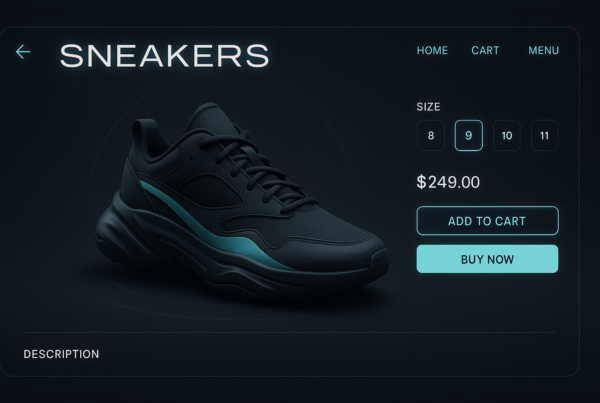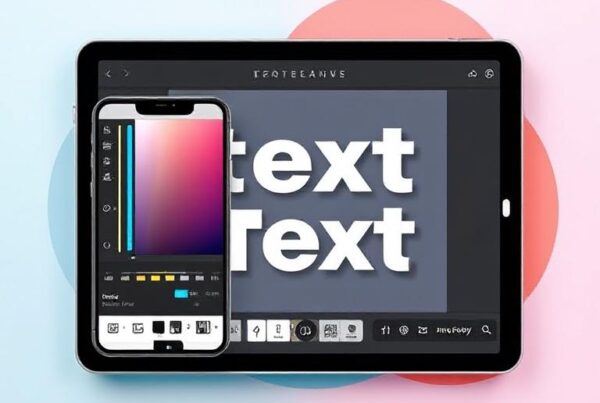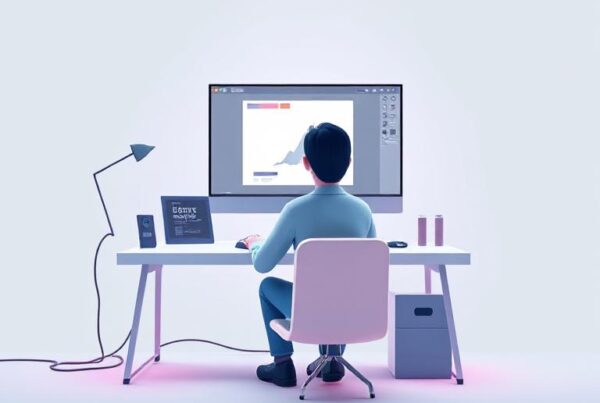Vector tracing software transforms pixelated images into crisp, scalable graphics that retain sharpness at any size. It makes vector graphics ideal for logos, illustrations, and print designs, where resizing without quality loss is essential. Unlike pixel-based raster images, vectors use mathematical paths for infinite scalability and professional-level clarity.
From free tools like Inkscape, Potrace, and AutoTrace to premium solutions such as Adobe Illustrator, CorelDRAW, Vector Magic, and Super Vectorizer 2, designers have access to a range of software tailored to different needs. Many professionals also seek a reliable Vector Magic alternative for budget-conscious projects.. These programs automatically convert raster formats, such as JPEG, PNG, and PSD, into detailed vector artwork, reducing manual work and saving time.
This comparison examines the key strengths, limitations, and distinctive features of each tool to help you determine the best fit for your design workflow. Whether you’re a beginner seeking simplicity or a professional needing precision, understanding the options will guide you toward the most efficient and effective vector tracing solution. Many designers start with vector tracing software free options before upgrading to premium tools.
What is Vector Tracing and Why Does It Matter
Vector tracing represents the technical process of converting raster images (composed of pixels) into vector graphics (made of mathematical paths). This transformation allows designers to create scalable artwork from existing pixel-based images. Understanding the fundamentals of vector tracing is essential for any designer working with logos, illustrations, or print materials. Fundamentally, vector tracing works by analyzing pixel patterns and generating corresponding vector paths that maintain the visual integrity of the original image.
Vector Tracing Demystified: Why It’s More Than Just Image Conversion: Discover the technical foundations and practical applications of vector tracing beyond basic image conversion. Learn advanced techniques, industry standards, and professional workflows that elevate your design projects. Master the fundamentals that separate amateur from professional results.
Raster vs Vector: Key Differences
The distinction between raster and vector formats forms the foundation of why vector tracing matters. Raster images consist of a grid of individual pixels, with each pixel assigned a specific color value. Meanwhile, vector graphics are composed of mathematically defined points, lines, and curves.
Resolution Dependency
The most significant difference between these formats involves resolution. Raster images have a fixed resolution measured in dots per inch (DPI) or pixels per inch (PPI). Consequently, when you enlarge a raster image beyond its original size, individual pixels become visible, resulting in a blurry or jagged appearance. This pixelation effect occurs because the image contains a finite number of pixels that must stretch to cover larger dimensions.
In contrast, vector graphics remain resolution-independent. Since it is built on mathematical formulas rather than pixels, you can resize, rescale, and reshape vectors infinitely without losing image quality. This mathematical foundation enables vectors to maintain perfect clarity regardless of display size, making them ideal for graphics that need to appear in multiple dimensions, from tiny icons to massive billboards.
File Size Considerations
Raster files typically occupy more storage space than vector files, particularly for high-quality images. It occurs because raster formats must store information for every pixel in the image. For instance, a 640×480 image requires data storage for 307,200 pixels, while a higher resolution 3072 × 2048 image from a 6.3-megapixel camera demands storage for over 6.2 million pixels.
Vector files, however, store only the mathematical formulas that determine the design, resulting in significantly smaller file sizes. This efficiency makes vectors easier to share electronically and quicker to load on websites. The SVG (Scalable Vector Graphics) format, in particular, has become popular for web use precisely because of its minimal file size and faster loading times.
Compatibility and Editing
Raster images offer excellent compatibility, opening in numerous applications and web browsers. Vector files often require specialized software for editing, though they can be exported to raster formats when needed. Furthermore, vector graphics offer superior editability, enabling designers to modify individual shapes, colors, and sizes without compromising quality, thereby allowing for flexible design revisions.
| Feature | Raster Graphics | Vector Graphics |
| Composition | Grid of pixels | Mathematical paths |
| Scalability | Limited by original resolution | Infinitely scalable |
| File Size | Larger, depends on resolution | Smaller, depends on complexity |
| Best Applications | Photography, detailed images | Logos, illustrations, text |
| Common Formats | JPEG, PNG, GIF, TIFF | SVG, AI, EPS, PDF |
| Editing | Pixel-by-pixel manipulation | Shape-based editing |
Use Cases: Logos, Icons, and Illustrations
Vector tracing becomes particularly valuable in specific design scenarios where scalability and versatility are paramount.
Logo Development
For brand identity, vector tracing serves an essential purpose. Company logos must maintain perfect clarity across various applications, from tiny business cards to expansive billboards. Starting with a vector format ensures your logo remains crisp and professional at any size. Moreover, vector logos can be easily modified for color variations or format adaptations without needing to restart the design process from scratch.
Icon Creation
Icons represent another perfect application for vector graphics. Since icons need to remain legible at both small and large sizes, vector formats ensure they stay sharp and recognizable. It becomes essential for responsive web design, where icons must display correctly across different screen sizes and resolutions.
Digital Illustrations
For illustrators, vector tracing offers a pathway to convert hand-drawn sketches or digital artwork into scalable vector files. This conversion enables the addition of color, texture, and detail while maintaining manageable file sizes. Additionally, vector illustrations can be easily modified or repurposed for various projects.
Print Production
The print industry strongly prefers vector files because they scale effortlessly to different product dimensions. From print-on-demand platforms to t-shirt screen printers, vector formats enable precise adjustments without compromising quality. For businesses seeking professional results without investing in expensive software, exploring vector tracing services can provide expert-level conversions at competitive rates. Furthermore, specialized applications such as embroidery machines and laser cutters require vector formats to map out their production processes accurately.
Technical Drawings and Diagrams
Technical illustrations benefit immensely from vector formats. Engineering diagrams, architectural plans, and instructional illustrations maintain perfect precision when created as vectors. These drawings often require showing both overall structures and minute details, making scalability essential.
The growing prevalence of vector tracing software, including numerous vector tracing software free options, has democratized this technology, allowing designers of all skill levels to convert raster images to vectors. Modern tracing tools, including various image tracing software free options, use sophisticated algorithms to analyze pixel patterns and generate corresponding vector paths. Some advanced programs even employ artificial intelligence to improve conversion accuracy and automate complex tracing processes.
Through vector tracing, designers can preserve and enhance existing artwork, recover lost vector originals, or create new scalable assets from raster sources. This versatility explains why understanding vector tracing fundamentals remains crucial for contemporary digital design workflows.
Core Features to Look for in Vector Tracing Software
Evaluating vector tracing software requires understanding which features deliver the most value for your specific needs. The difference between basic and professional-grade tools often lies in their ability to handle complex conversions while giving you control over the output quality.
Conversion Accuracy and Path Fidelity
The cornerstone of any effective vector tracing software, whether premium or image tracing software free, is its ability to convert raster images into clean, precise vector paths accurately. High-quality tracing tools analyze your image and automatically detect the appropriate settings to vectorize it, tracing out the underlying shapes in full color with minimal manual adjustment.
Path fidelity refers to how faithfully the software recreates the original image’s contours. Superior tools slice each edge pixel at precisely the right spot to preserve the intention of your original artwork. This capability allows them to capture small details that other tools might miss, effectively pushing the boundary of how small you can go before nuances get lost.
Quality indicators include:
- Smooth edges without jagged lines
- Preservation of fine details in complex images
- Clean vector paths free from background noise
- Sharp, scalable vectors that maintain quality when resized
Advanced vector tracers utilize computational geometry frameworks that extend beyond simple Bezier curves, fitting complex geometric shapes where possible to achieve a perfect fit and unmatched consistency. Some tools even analyze, model, and optimize every corner to craft results that appear more natural than other vectorizers.
Support for Color, Gradients, and Transparency
Color handling capabilities vary dramatically between tracing applications. Basic tools might only support black and white conversion, whereas professional software provides full support for:
First, accurate color reproduction is essential for maintaining the visual integrity of your traced artwork. Quality vector tracers support full 32-bit color, including alpha channels for partial transparency. It becomes imperative when working with logos or illustrations that contain gradients or semi-transparent elements.
Next, consider whether the software can detect palette colors present in your input image. Better applications allow you to adjust palette size according to your preferences. Some programs even support different color modes (Color, Grayscale, Black and White) with adjustable thresholds to fine-tune your tracing results.
Gradient handling represents another critical factor. Files with gradients can be challenging for some printers to handle smoothly, often resulting in discrete bands of color instead of smooth transitions. Advanced vector tracing software features specialized algorithms to preserve gradient quality and minimize banding effects.
Ease of Use and Interface Design
The usability of vector tracing software has a direct impact on your productivity. Look for tools that offer:
Generally speaking, effective tracing software provides both automated processes and manual controls. Auto-tracing features analyze images and automatically convert them into vector shapes, saving a considerable amount of time. Nevertheless, the results often require refinement, so tools that strike a balance between automation and manual editing capabilities provide the best workflow experience.
Preset availability also contributes significantly to usability. Quality software includes various presets optimized for different types of artwork, such as line art, logos, clip art, and photographs. For instance, Adobe Illustrator’s Image Trace offers presets such as Auto-Color, High Color, Low Color, Grayscale, Black and White, and Outline, each designed for specific tracing scenarios.
Interface design varies greatly among vector tracers. Some prioritize simplicity with one-click tracing options, whereas others provide comprehensive control panels for fine-tuning every aspect of the conversion process. The best interfaces display essential metrics, such as vertex count, during the tracing and simplification stages.
Batch Processing and File Format Support
For professionals handling multiple images, batch processing capabilities become indispensable. Rather than converting images individually, batch processing allows:
- Bulk uploads to save time
- Processing multiple images simultaneously
- Maintaining consistent quality across all images
This feature proves invaluable for printing businesses, embroidery shops, and graphic designers who handle hundreds of images on a daily basis.
File format compatibility is another crucial consideration. A versatile vector tracer should support standard input formats, such as JPEG, PNG, BMP, and GIF, while offering export options in various vector formats, including SVG, EPS, PDF, and AI.
Industry-standard software typically offers the broadest compatibility. For example, Adobe Illustrator imports over two dozen formats, including PSD, PDF, and SVG, while exporting to AI, PDF, SVG, SVGZ, GIF, JPG, PNG, WBMP, and SWF. Similarly, CorelDRAW provides over 50 import and export filters.
Remember that some tools claiming to convert bitmaps to vectors embed pixels without tracing them into vector shapes. These results will still appear blurry when scaled and will not work for cutting, sewing, laser engraving, or other purposes that require authentic vector graphics. Therefore, always ensure your chosen software creates actual mathematical paths instead of simply packaging raster data in a vector container.
Top 7 Vector Tracing Software Options Compared
Choosing the right vector tracing solution depends on your specific needs, budget, and technical expertise. Each of these seven options offers distinct advantages for different user scenarios.
Recraft AI Vectorizer: One-Click AI Tracing
Recraft AI Vectorizer is a free, browser-based tool that uses artificial intelligence to convert PNG and JPG images into clean, scalable SVG vector files. It delivers accurate results within seconds, making it perfect for fast, high-quality artwork conversion without requiring manual tracing or downloads.
Key Features
- One-Click Vectorization: Recraft automates the tracing process with a single click. Upload your raster image, hit “Vectorize,” and within 30 seconds, your design is converted into a clean, editable SVG file.
- Color Reduction Slider: Use the built-in slider to minimize background noise, reduce unnecessary colors, and refine your image. It helps enhance clarity and simplify complex designs without needing deep editing experience.
- High-Quality SVG Output: Unlike basic converters, Recraft generates full-color, smooth-curved SVG vectors that are suitable for professional projects, such as branding, web design, and digital illustrations, with minimal cleanup required.
- Web-Based & Cross-Device: Recraft runs entirely in your browser, requiring no installation. It works smoothly on both desktop and mobile devices, making it ideal for users who prefer accessibility and flexibility on the go.
Ease of Use
Recraft offers a user-friendly experience. After signing up for a free account, upload your image, click once, and download the vector file. The interface is clean, fast, and user-friendly for beginners.
Pricing & Availability
- Free version with unlimited conversions
- No credit card required
- Premium plan unlocks advanced features.
- Web-based; works on all browsers and devices.
Pros
- One-click operation
- Clean, full-color SVG results
- No watermark or signup fees
- No software installation needed
Cons
- No manual vector editing
- Only exports in SVG
- Mobile interfaces can feel limited.
- Not ideal for complex technical control
Best For
Recraft is ideal for beginners, bloggers, small business owners, students, and social media creators seeking an affordable Vector Magic alternative. It’s ideal for users who need quick, clean vector results without the learning curve of complex design software.
Why You Should Try Recraft AI
Recraft AI Vectorizer is perfect for quick-turnaround vector needs. Its AI-based engine simplifies complex tasks into a one-click process, making it ideal for users who want crisp, professional SVGs without needing to download software or adjust complicated settings. It’s innovative, accessible, and entirely free to use.
Vector Magic: High-Precision Auto Tracing
Vector Magic is a precision-focused vector tracing tool that is available both online and as a desktop application. It converts bitmaps like JPG, PNG, BMP, and GIF into smooth, highly accurate full-colour vector formats, preserving even the tiniest details with intelligent edge detection, ideal for logos, illustrations, and pre-print workflows.
Key Features
- Intelligent Edge Detection: Vector Magic slices edge pixels exactly where needed, capturing fine details and smooth curves. It ensures even the smallest features are traced accurately and crisply in the final output.
- Automatic Settings Optimization: The software automatically analyzes each image, choosing optimal parameters for colour palette, smoothing, and corner detection, eliminating guesswork and delivering high-fidelity results with minimal user intervention
- Multi-Format Input & Output: Supports JPG, PNG, BMP, GIF input and exports to SVG, EPS, PDF (online), plus AI and DXF in desktop versions, ensuring seamless integration with Illustrator, CorelDRAW, and CAD tools
- Built-In Editor: Includes tools to delete unwanted shapes, merge or separate regions, and repair broken paths, empowering you to perfect the design directly before export.
Ease of Use
Vector Magic boasts a clean, intuitive interface with drag-and-drop input and automatic tracing. Users upload an image, receive a vector preview, adjust settings if needed, and export. Both online and desktop versions streamline workflows, making complex tracing accessible to all skill levels.
Pricing & Availability
- Free Trial: The Online version allows limited previews but requires payment to download results
- Full Online Version: $9.95/month or $49.95/year
- Desktop Edition: $295 one-time payment (Windows & Mac)
- Availability: Works on all major browsers (online) and offers full offline access with a desktop license
Pros
- Exceptional detail and edge precision
- Broad format support, including AI and DXF
- Built-in vector editing tools
- Fast batch processing
Cons
- No free tier, paid only.
- The editor lacks advanced features found in comprehensive design suites.
- Slight learning curve for editing complex vectors
Best For
Vector Magic is ideal for professionals, designers, and small businesses that need high-quality logo or illustration conversion. Ideal for print preparation, embroidery, or CAD use, it suits those who value precision and efficient batch processing in both standalone and online environments.
In Summary
Vector Magic stands out for its clean, detailed vector results and robust edge detection. Its ability to auto-optimize settings and support multiple formats makes it a go-to tracing solution for professionals. If you need precision without manual tracing, it’s worth the investment, even though it lacks a free option.
Adobe Illustrator: Image Trace with Advanced Presets
Adobe Illustrator’s Image Trace converts raster images (such as JPEG, PNG, and PSD) into editable vector artwork. With the 29.3 update, enhanced presets offer support for gradients, shapes, transparency, and auto-grouping. Advanced settings, such as paths, corners, and noise reduction, give designers complete control over trace quality and vector precision.
Key Features
- Enhanced Presets with Gradients: Includes new presets that detect and preserve gradients, reducing post-trace tweaks. High Color and Low Color now automatically support gradient detection for smoother transitions.
- Auto Grouping & Shape Detection: Tracing automatically organizes results into logical groups and identifies geometric shapes, such as circles and rectangles, simplifying downstream editing.
- Variety of Presets: Choose from Auto‑Color, High Color, Low Color, Grayscale, Black and White, and Outline, optimized for different image styles via one-click selections
- Advanced Trace Controls: Fine-tune results using sliders for Paths, Corners, Noise, Threshold; manage Method selection (Abutting/Overlapping), color palettes, transparency, and stroke/fill options.
Ease of Use
Image Trace features a streamlined workflow: place your image, open the Image Trace panel, apply a preset, preview instantly, and hit Expand to access editable paths. The interface strikes a balance between automation and customization, making it accessible to both beginners and experienced designers.
Pricing & Availability
- Subscription Only: Adobe Illustrator is part of Adobe Creative Cloud
- Monthly Plan: $22.99/month for Illustrator only
- All Apps Plan: $59.99/month includes Photoshop, Illustrator, and more
- Free Trial: 7-day trial available
- Platform: Available on Windows, macOS, and iPad (iPad version requires a separate app)
Pros
- Advanced presets with built-in gradient detection.
- Automatic shape detection and auto-grouping
- Extensive control over trace parameters
- Full integration within Illustrator
Cons
- Requires Adobe Creative Cloud subscription
- Interface and settings can overwhelm beginners.
Best For
Ideal for graphic designers, illustrators, and print professionals who need precise control over tracing results. Perfect for working with complex artwork or gradient-rich images, where preserving smooth transitions, layers, and editable paths is crucial for branding, digital art, or professional print design.
Why Choose Illustrator’s Image Trace
Adobe Illustrator’s Image Trace stands out with professional-grade control, intelligent presets, and workflow efficiency, making it a premium Vector Magic alternative for professionals. Its gradient-aware tracing and shape detection ensure polished, editable results. Deep customization makes it an indispensable tool for creatives requiring top-tier vector precision within a comprehensive design ecosystem.
Inkscape: Free and Open Source Tracing Tool
Inkscape is a free and open-source vector graphics editor with robust bitmap-to-vector tracing capabilities, ranking among the best vector tracing software free solutions available. The Trace Bitmap tool converts raster images into editable SVG paths. Multiple tracing modes, including color, edge detection, and centerline, make it ideal for logos and icons, although each color becomes a separate object in the trace.
Key Features
- Brightness Cutoff Mode: Creates silhouette-style vectors by thresholding image brightness. Adjust the threshold slider for sharper or darker fills, simple for clean line art, or shadowed shapes.
- Edge Detection: Uses a Canny-style algorithm to trace contours only. Ideal for extracting clean outlines and shapes without fill, giving crisp vector edges.
- Color Quantization: Detects borders between distinct colors. Results in separate colored objects per region, great for multicolor images, but can create many individual paths
- Centerline Tracing (AutoTrace): Reduces shapes to simplified, open path strokes, perfect for line drawings or handwritten text. Outputs editable strokes rather than filled shapes
Ease of Use
The Trace Bitmap feature is accessible via Path → Trace Bitmap or by pressing Shift+Alt+B. The dialog offers a live preview as the sliders are adjusted. While not as polished as Illustrator, it’s intuitive and reliable. For best results, simplify or blur the image before tracing and experiment with different modes.
Pricing & Availability
- Completely Free: No cost, no trial, and no subscription required
- Open Source License: Available under GPL
- Platforms: Works on Windows, macOS, and Linux
- Availability: Downloadable from inkscape.org, also available on Microsoft Store, Snap, and Flatpak
Pros
- Completely free and open-source
- Multiple tracing modes for versatility
- Exports directly to SVG
- Editable nodes and paths post-trace
Cons
- Each color yields separate objects, complicating edits.
- Limited cleanup tools for noisy results
- Centerline tracing can fail on complex SVGs
Best For
Inkscape suits students, hobbyists, and small businesses wanting free, browser-independent vector editing. Ideal for logos, icon tracing, and simple illustrations. Best when manual cleanup is acceptable and color object management isn’t a burden.
Why You’ll Want to Use Inkscape
Inkscape empowers users with a powerful, no-cost tracing solution. It offers flexible tracing options, complete SVG editing, and community support. Although it requires more manual adjustments, it serves as an unparalleled starting point for learning vector workflows and creating clean, editable designs.
The Best Free Tools for Vector Tracing Online (No Software Needed): Explore comprehensive browser-based vector tracing solutions that require no downloads or installations. Compare features, capabilities, and limitations of top online tools. Find the perfect web-based solution for your creative projects without software commitments.
CorelDRAW: PowerTRACE for Professional Use
CorelDRAW’s PowerTRACE is a professional-grade bitmap-to-vector tool integrated into CorelDRAW Graphics Suite. It utilizes AI-powered adjustments, such as JPEG artifact removal and upsampling, to enhance images before tracing. It converts logos, sketches, and photos into clean, editable vector art suitable for print, signage, and web use.
Key Features
- AI Artifact Removal & Upsampling: Pre-trace enhancements remove JPEG artifacts and upscale low-resolution images using separate Illustration or Photorealistic modes to improve clarity and detail retention.
- Outline Trace with Presets: Access tracing via the Pick tool → Outline Trace. Presets like High Quality Image and Logo offer tailored tracing modes for optimal vector conversion.
- Background Removal & Color Editing: Within PowerTRACE, use AI to remove backgrounds, sample and delete colors, and tweak output vectors before final export.
- Real-Time Preview & Adjustment Controls: PowerTRACE displays before/after previews with zoom, undo/redo, smoothing/detail sliders for precise on-the-fly adjustments.
Ease of Use
Import a bitmap, select it, then launch PowerTRACE. Adjust AI-enhanced settings via the Preview window with easy-to-use sliders. Once satisfied, click OK to replace the bitmap with a clean vector. The workflow is streamlined yet precise for both casual and professional users.
Pricing & Availability
- Subscription: CorelDRAW Graphics Suite from around $25.42/month (annual billing)
- Perpetual License: One-time purchase (~$600) with PowerTRACE included
- Free Trial: 15-day trial available
- Platform: Available for Windows and macOS; includes CorelDRAW Web app.
Pros
- AI-powered pre-trace enhancements
- Effective background removal and color editing
- Real-time previews with precise adjustment tools
- Supports both bitmap and logo workflows
Cons
- Subscription cost adds up.
- Complete offline access requires license activation.
- Slight learning curve for optimal results
Best For
CorelDRAW with PowerTRACE is ideal for professionals and businesses needing high-quality vector conversion, serving as a comprehensive Vector Magic alternative. Perfect for preparing artwork for print, signage, embroidery, or web. Users benefit from AI enhancements and fine control when converting low-resolution images or complex logos into production-ready assets.
Why PowerTRACE Stands Out
PowerTRACE’s AI-driven image cleanup and intelligent presets elevate tracing quality and speed. Its ability to reduce artifacts while offering granular control makes it a favorite among designers requiring precision vector output. Whether you’re working with logos or scanned artwork, its integrated vector editing tools streamline workflows without the need for extra software.
Vectornator: iPad and Mac Tracing with Auto Trace
Vectornator is a free, touch-first vector design app for iPad and Mac that includes AI-powered Auto Trace. Since 2019, presets such as Sketch, Photo, Illustration, and Basic Shapes have enabled fast, editable vector conversion. Built for Apple Pencil and multitouch, it excels in typography, shapes, and digitizing sketches.
Key Features
- Sketch Mode: Automatically converts hand-drawn sketches into clean vector outlines with minimal smoothing, ideal for digitizing pencil art.
- Photo Mode: Transforms photos into editable vector shapes with adjustable detail and gradient smoothness, delivering painterly vector results from raster images.
- Illustration Mode: Preserves color, gradients, and line work within illustrations, balancing fidelity and editability using AI-driven tracing.
- Basic Shapes Mode: Extracts minimal geometric shapes from logos or icons for clean, simplified vector files with fewer, optimized nodes.
Ease of Use
Access Auto Trace via Quick Actions or Inspector with a tap. Choose a preset, preview it live, and then adjust the sliders for detail, color accuracy, or smoothing. The interface is intuitive, Apple Pencil–friendly, and equally refined on Mac and iPad.
Pricing & Availability
- Free on the App Store and Mac App Store
- No subscriptions or in-app purchases
- Supports iPad, iPhone, and macOS (Universal binary with M1/M2 support)
Pros
- Touch-optimized, intuitive UI
- Free with full feature access
- Four intelligent presets for varied image types.
- Supports cross-device sync (iCloud)
Cons
- Lacks manual node tracing for precision
- Limited export formats compared to Pro Tools
- Heavy vectors can impact iPad performance.
Best For
Vectornator is excellent for creatives using Apple devices and the Pencil, ideal for artists, UI designers, and illustrators. Perfect for converting sketches, logos, and typography into editable vectors swiftly, without investing in desktop-specific pro software.
Why Choose Vectornator’s Auto Trace
Vectornator strikes the perfect balance between convenience and capability. Its AI-powered tracing and touch-first design deliver quick, editable vectors perfect for on-the-go creativity. Completely free and Apple-optimized, it’s a standout tool for anyone wanting professional-quality tracing on iPad or Mac.
AutoTrace: Command-Line Based Free Tracer
AutoTrace is a free, open-source command-line tool for converting bitmap images into vector graphics, representing one of the most technical vector tracing software free solutions available. It supports both outline and midline tracing, color reduction, and despeckling. Compatible with cross-platform environments like Linux, Windows, and macOS, it’s a versatile utility for automating batch vector conversions.
Key Features
- Outline & Midline Tracing: Offers both contour tracing and centerline (midline) tracing modes, suitable for detailed outlines or simplified strokes, providing flexibility for vectorization styles.
- Color Reduction: Reduces bitmaps to a specified color count (1–256), streamlining vector output and reducing complexity, useful for posterized effects and simplified graphics
- Despeckling Control: Includes commands to remove bitmap noise (‘despeckle-level’ and ‘tightness’), ensuring smoother, cleaner vector output without manual cleanup
- Wide Format Support: Reads formats like PNM, PBM, PGM, PPM, BMP, TGA, and exports to SVG, EPS, AI, DXF, PDF, EMF, CGM, MIF, SWF, and more
Ease of Use
AutoTrace runs entirely via the command line. Users specify options such as color count, despeckle level, and centerline flags when invoking the tool on a bitmap file. While it’s powerful for automation and batch processing, it lacks any graphical interface, making it less accessible for casual users.
Pricing & Availability
- Completely Free: Open-source under GPL license
- Cost: No subscription, no hidden fees
- Availability: Works on Windows, macOS, Linux, and other Unix-based systems
- Access: Available via command-line; downloadable from GitHub, SourceForge, or Linux package managers
Pros
- Completely free and open-source
- Highly scriptable and batch-friendly
- Supports both outline and midline tracing
- Extensive input/output format support
Cons
- Only command-line interface, no GUI
- Steep learning curve for non-technical users
- Limited visual preview or editing tools
Best For
Ideal for developers, technical users, and automation workflows that require scripting and batch conversions. Perfect for server-side image processing, build pipelines, or users comfortable with terminal environments who need broad format support and configurable tracing options
Why Technical Users Should Try It
AutoTrace is a powerful, free solution for users who need precise, automated vector conversions. Its script-driven approach integrates seamlessly into development workflows. Though it lacks a GUI, its flexibility and format compatibility make it a robust option for advanced users and system automation.
How to Choose the Best Vector Tracing Software for Your Needs
Selecting the ideal vector tracing software ultimately depends on your experience level, specific project requirements, and preferred working environment. Finding the right match saves time, reduces frustration, and yields better results for your specific situation.
Freelance Vector Tracing Services: Pricing, Turnaround, and Quality Checklist: When DIY isn’t enough, professional vector tracing services deliver expert results. Understand pricing structures, quality standards, and turnaround times. Discover how to assess service providers and ensure your projects adhere to professional standards.
For Beginners: Tools with Simple Presets
If you’re new to vector graphics, start with software that has a straightforward interface and preset options. Vector tracing software free options may be an excellent starting point, as these programs typically offer simpler learning curves for beginners. Additionally, vector tracing online tools provide browser-based solutions that require no software installation, making them perfect for quick projects or testing different approaches. Many beginners benefit from:
- One-click tracing options with minimal settings to adjust
- Built-in tutorials and sample projects
- Preset configurations for common tracing scenarios
- Visual previews of tracing results
Inkscape stands out as a beginner-friendly option with numerous YouTube tutorials available to help you get started. This free, open-source program offers basic graphic design functions without requiring a financial commitment. Alternatively, try browser-based vector design apps that offer intuitive interfaces without installation requirements.
Beyond accessibility, consider how quickly you can achieve usable results. Adobe Illustrator, despite its power, often presents a steep learning curve, particularly for users unfamiliar with other Adobe products. In comparison, many find CorelDRAW to be much easier to learn, supported by abundant tutorial content that guides beginners through the vectorization process.
Remember that some image tracing software free options place advanced features behind paywalls, which may limit functionality as your skills progress. Evaluate whether the free version provides sufficient capabilities for your intended projects before investing significant time learning the software.
For Professionals: Tools with Manual Control
Professional users typically require greater precision and customization options. Industry-standard software, such as Adobe Illustrator, dominates professional environments in the United States, as most graphic designers trained at colleges and technical programs utilize Adobe design suite products. When automated tools fall short, understanding manual vector tracing techniques becomes crucial for achieving pixel-perfect results and maintaining complete creative control over the conversion process.
For precise commercial work, prioritize the software offering:
Aspire from Vectric represents another professional option, particularly valuable for those using vectors in CAD/CAM applications. Your specific industry needs often dictate which software provides the most appropriate toolset.
Professional-grade options, such as CorelDRAW, offer various payment models, including affordable subscriptions and one-time payment options. This flexibility enables you to select a licensing approach that best suits your business model and financial situation.
Furthermore, select software that integrates effectively with your existing workflow. Adobe Illustrator supports over two dozen formats for importing and exporting to numerous vector and raster formats, making it exceptionally versatile for cross-application projects.
For Mobile Users: iPad-Compatible Options
The rising popularity of tablet-based design has expanded the market for touch-optimized vector tracing tools, including several excellent image tracing software free options for mobile devices. For iPad users, several excellent options exist to support mobile creativity.
Vectornator (now Linearity Curve) represents a redesigned, re-shaped product positioned for marketers and animators who need mobile functionality. The learning curve remains manageable thanks to templates for various design needs, comprehensive online documentation, and video tutorials.
Adobe Capture offers a distinctive approach, using your mobile device as a vector converter to transform photos into color themes, patterns, type, materials, brushes, and shapes. These assets can then be integrated into desktop applications such as Photoshop, Illustrator, and XD.
For specialized needs, VectorPad converts images into vector graphics and 3D extrusions. This app enables you to generate vector illustrations from sketches or image files, and then export them in multiple formats, including SVG, PDF, and DXF.
When choosing iPad-compatible options, examine whether the app offers cloud synchronization with desktop software. This capability provides a seamless transition between mobile and desktop environments, which is essential for professionals who begin concepts on tablets but complete projects on larger screens.
In essence, match your vector tracing software to your specific skill level, project requirements, and preferred working style rather than simply selecting the most popular or expensive option available.
Common Challenges in Image Tracing and How to Solve Them
Even the best vector tracing software encounters limitations when handling certain types of images. Understanding these common obstacles helps you prepare your workflow appropriately and achieve superior results.
Manual vs Auto Vector Tracing: Which One Should You Use?: Understand when automated tracing tools excel and when manual techniques produce superior results. Compare accuracy, time investment, and final quality outcomes to determine the most effective approach. Make informed decisions about your vector tracing approach for optimal project success.
Handling Complex Patterns and Noise
Converting intricate images with complex patterns presents significant challenges for vector tracing tools. Automated tracing algorithms often struggle to accurately interpret these complexities, leading to lost details or unwanted artifacts in your vector output. For complex projects requiring professional precision, comprehensive vector tracing services can handle challenging conversions that automated tools cannot manage effectively. Images containing excessive noise, dust, scratches, or faint backgrounds create additional complications during the conversion process.
To overcome these issues:
- Clean your images before tracing using an image-editing application to remove dust, scratches, and unwanted backgrounds.
- Simplify complex images by breaking them down into manageable components and prioritizing essential elements.
- For detailed artwork, find a balance between exact results and smooth paths, as smooth paths typically take precedence over minute details.
Specific geometric shapes, like triangles, hexagons, and straight lines in logos or icons, are better recreated manually, as humans recognize these shapes more effectively than software, even in poorly compressed images.
Preserving Fine Details and Textures
Maintaining quality during conversion remains challenging, particularly with low-resolution source images. Raster images often contain subtle textures and fine details that contribute to their overall appearance; however, these nuances can be lost during the conversion to vector format.
To preserve details effectively:
- Start with high-resolution source images whenever possible
- Use a combination of vector tracing techniques and manual editing to preserve essential design elements
- Zoom in frequently to inspect and refine individual components, ensuring crispness and fidelity
- Leave some anti-aliasing along artwork edges, as Image Trace handles this better and produces smoother curves
Remember that certain image types, such as detailed photographs, text, and gradients, present inherent limitations. Photos vectorized to enable scaling typically fail as the shapes become larger and more noticeable. Likewise, gradients get converted to neighboring shapes with solid colors rather than accurate gradients.
Managing Large File Sizes Without Crashes
While vector files are typically more lightweight than their raster counterparts, complex vector files can sometimes result in larger file sizes, which can impact storage, transfer, and processing speed. Large raster images exceeding 1,500 pixels in width or height significantly slow down processing.
Practical strategies for file size management include:
- Optimize vector files by simplifying complex shapes and removing unnecessary details
- Use compression techniques designed explicitly for vector graphics
- Consider batch processing for applying compression settings across multiple files simultaneously
- Maintain original files before compression for quality assurance and recovery
Industry professionals using AI-powered tracing tools report a 50% reduction in manual vector refinement work, substantially boosting productivity. Vector Magic stands out for intelligently selecting the optimal number of nodes and placing them strategically, producing more manageable files than other auto-tracing tools.
Tips to Optimize Your Vector Conversion Workflow
Optimizing your vector tracing workflow begins long before clicking the “trace” button. By refining each stage of the process, from image preparation to post-conversion refinements, you’ll achieve superior results with less frustration.
Pre-processing Images for Better Results
Proper image preparation has a substantial impact on your final vector output. Start by cleaning up your source image to remove unwanted elements, dust spots, or stray pixels. For photographers and designers working with multiple images, vector tracing online platforms often provide batch processing capabilities that streamline workflow efficiency. For photographs, adjust contrast and brightness to create well-defined edges, as distinct boundaries between elements contribute to more accurate vectorization.
Consider these additional pre-processing steps:
- Reduce the number of unnecessary nodes in vector graphics to maintain a cleaner, more efficient file structure
- Simplify paths and eliminate redundant details to minimize file size
- Apply appropriate color profiles to ensure consistency across various platforms
Indeed, optimizing images before conversion not only improves quality but also reduces processing time, particularly for complex designs.
Using Preview and Detail Settings Effectively
Most vector tracing software offers adjustable settings that significantly influence your results. Above all, please take advantage of real-time preview features to see how adjustments impact the conversion before finalizing it. It helps you find the perfect balance between detail preservation and file optimization.
When adjusting settings, pay attention to:
First, color settings specify the number of colors or choose a monochrome conversion for simpler images. Second, at the detail level, fine-tune this setting to balance between a smooth, simplified vector and one that retains intricate textures. Experimenting with different presets helps find the optimal configuration for each specific image type.
Post-Conversion Cleanup in Vector Editors
Even with careful preparation, manual refinement often enhances your vector output. After conversion, refine curves and paths by adjusting nodes for precise control over shapes and lines. This stage allows you to fix pinching effects where finer details weren’t fully recovered.
For professional results, consider these post-conversion techniques:
- Fine-tune colors to ensure they match the original image or align with brand guidelines
- Simplify paths to reduce the number of nodes, creating cleaner vectors without sacrificing detail
- Eliminate unwanted shapes, connect separated shapes, fix broken lines, and separate shapes that shouldn’t be touching
Specialized tools primarily help streamline this cleanup process. SVGOMG efficiently compresses SVG formats without compromising quality, thereby reducing file size for web applications.
Future Trends in Vector Tracing Technology
The evolution of vector tracing technology continues at a rapid pace, with innovations primarily focused on automation, speed, and seamless workflow integration. As computational power increases and algorithms improve, vector tracing tools, including advanced image tracing software free solutions, are becoming increasingly sophisticated in their ability to handle complex conversions.
AI-Powered Auto Tracing Enhancements
Artificial intelligence is fundamentally changing how vector tracing works. Based on recent developments, AI algorithms are becoming increasingly sophisticated, enabling higher-quality conversions with reduced manual intervention. First and foremost, this technology enables systems to adapt and learn from new data, continuously refining their processes for better accuracy. Beyond mere tracing, future AI implementations may include:
- Smart Brushes with automated stroke adjustments
- Automated Layer Separation, where AI detects objects and separates them into layers
- Generative Vector Creation, where AI auto-generates vector illustrations based on minimal input
These advancements are gaining significant traction within the design community, as approximately 70% of creative professionals believe AI will substantially improve vector design automation by 2029.
Real-Time Preview and Live Editing
In the future, users can expect to see more immediate feedback mechanisms in vector tracing software. Real-time AI tracing with instant feedback while drawing represents one of the most anticipated developments. Due to advances in computing power, conversion times are decreasing dramatically, enabling interactive editing experiences previously impossible with complex vector algorithms.
This immediate preview functionality allows designers to see vector output update instantly as adjustments are made, thus streamlining experimentation and fine-tuning processes.
Cross-Platform Integration and API Access
As time passes, vector tracing tools are no longer functioning as standalone applications. Predominantly, they’re being integrated into larger design software suites for seamless workflows.
Currently, features like ClikLink demonstrate this trend by allowing graphics to be exported directly to the program windows of other graphics software with a single click. In effect, this integration spans numerous platforms, including Adobe Illustrator, CorelDRAW, SignCut Draw, Affinity Designer, and many others.
The ability to move traced vectors effortlessly between applications addresses a critical need for professionals whose workflows span multiple tools and platforms.
Conclusion
Vector tracing software has revolutionized the way designers transform pixelated images into scalable, clean vector graphics. Unlike raster formats, vectors rely on mathematical paths, allowing unlimited resizing without quality loss. They make them vital for logos, icons, and illustrations, where clarity at any size is essential in both print and digital media.
A comparison of the seven top tools reveals unique strengths, with several serving as an excellent Vector Magic alternative for different user needs. Recraft AI excels with one-click simplicity, Vector Magic stands out for accuracy, while Adobe Illustrator remains the pro’s choice. Free options like Inkscape serve beginners well, offering essential features with minimal barriers to entry. iPad-compatible apps also now extend capabilities to mobile creators.
Despite progress, challenges remain, such as handling intricate details and large files. Optimizing workflows through pre-processing and cleanup can help. As AI tracing evolves, future tools will offer more intelligent automation and improved cross-device synchronization. The ideal software depends on your budget, skills, and goals, ensuring clean, crisp vector outputs every time.