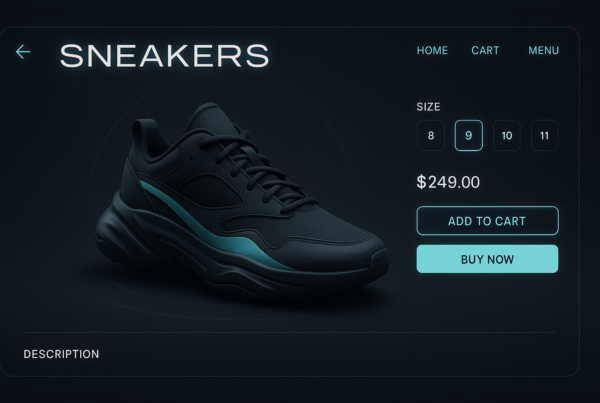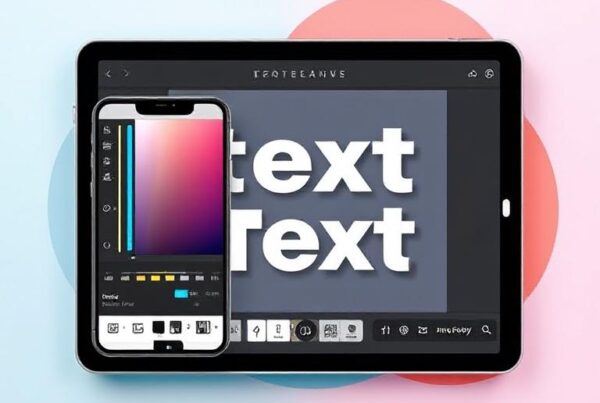Searching for the best monitor for image editing can be challenging when faced with numerous options that promise perfect results. After testing 357 monitors, we’ve discovered that the right display makes all the difference in your photo editing workflow.
Color accuracy is particularly crucial when selecting a monitor for photo editing. Professional-grade displays should fully reproduce the required color space, with a minimum of 100% sRGB or 100% Adobe RGB coverage. Furthermore, factors like panel type, resolution, and screen size significantly impact your editing experience. Most experts recommend a display of at least 27 inches, which provides the ideal balance of working space and detail, whether you’re using a single or dual monitor setup.
In this comprehensive guide, you’ll discover the seven best monitors for image editing. We’ll examine everything from budget-friendly options to high-end displays with built-in calibration sensors, helping you find the perfect match for your photography needs and budget.
Why Monitor Choice Matters for Photo Editing
The right monitor transforms your images from good to spectacular. Unlike casual viewers who might not notice subtle color shifts, photographers require displays that accurately showcase every nuance of their work. Your monitor choice directly impacts how your final images appear to clients and in print.
1. Impact on color grading and retouching
Accurate colors make or break your editing process. Even slight inaccuracies can ruin portraits of landscapes. Imagine perfecting a crimson dragon, only to see it print pale pink —a common issue with subpar monitors. Color accuracy, measured in Delta E, should stay below 3 for true-to-life editing.
A wider color gamut also matters. AdobeRGB expands color range by 35% over sRGB, providing:
- Enhanced blue-green reproduction beyond sRGB limitations
- Print preview accuracy without costly test prints
- Greater editing precision for subtle color variations
Look for Pantone-validated or Calman-verified monitors. The ideal brightness is 120 nits; higher levels can distort shadows and highlights. HDR support enhances tone control. Pro monitors even allow side-by-side comparisons for preparing images across various output formats.
2. Differences between general and editing monitors
Not all displays are created equal. Consumer monitors often favor eye-catching, oversaturated colors, which can mislead your perception of the actual colors. Serious photo editing monitors utilize IPS (In-Plane Switching) panels, providing accurate and consistent colors across a wide 178° viewing angle, which is crucial for precision editing.
Budget TN panels distort colors at angles. VA panels offer better contrast but lack the accuracy needed for professional results. Professional photo editing monitors go further with advanced internal components, ensuring industry-level color performance. Key features include:
- 14-bit hardware LUT delivering trillions of color variations
- Factory calibration with signed accuracy certification
- Panel uniformity tech for consistent brightness and tone
- Matte finish to eliminate reflection interference.
Long-term calibration is vital. High-end monitors offer hardware-level recalibration, embedding adjustments directly into the LUT, making them perfect for multi-system workflows. Consumer displays rely on software calibration, which lacks portability across devices, creating inconsistency after OS updates or system changes.
Ultimately, your monitor shapes your creative reputation. The best monitor for image editing is more than equipment; it’s a precision tool. Pros who demand exceptional visual quality, especially in 4K and HDR work, must choose high-grade monitors that consistently deliver uncompromised color accuracy.
Key Features to Look for in a Photo Editing Monitor
Selecting the best monitor for image editing that accurately represents your images requires understanding several crucial technical specifications. Even slight differences in these features can dramatically impact your editing results. Let’s examine what makes a truly exceptional photo editing display.
1. Color space coverage (sRGB, AdobeRGB, DCI-P3)
The color gamut dictates the range of colors your monitor can display and defines its saturation limits. For professional photography, you need to look beyond basic specifications.
Most standard monitors cover the sRGB color space, which encompasses approximately 35% of the visible spectrum. However, this represents the bare minimum for serious editing work. For professional photography, consider monitors with these more advanced color spaces:
- Adobe RGB: Covers approximately 50% of the visible spectrum, with significant extension in the green region and green-to-blue edge. It is ideal for print workflows and reproduces blues and greens that sRGB cannot display.
- DCI-P3: It covers about 45% of the visible spectrum and offers 26% more color space than sRGB. While not as generous as Adobe RGB for green-to-blue shades, it provides a better extension in the red region, making it particularly well-suited for film and video editing.
Look for displays offering at least 99% Adobe RGB coverage for the most demanding photography work. Additionally, if you primarily create content for the web, ensure 100% sRGB coverage.
Now that you understand the importance of color accuracy and panel quality for professional editing, master one of the most essential skills in photo editing. Learn advanced background removal techniques that will produce a flawless result on your calibrated display.
2. Panel type: IPS vs OLED
The underlying display technology has a significant impact on color accuracy, viewing angles, and the overall editing experience.
IPS (In-Plane Switching) panels have traditionally been the gold standard for photo editing because they offer:
- Consistent colors across a wide 178° viewing angle without significant distortion
- Superior color accuracy and consistency across the entire screen
- Good brightness levels and decent contrast ratios
- More affordable pricing than OLED options
OLED (Organic Light-Emitting Diode) technology has emerged as a compelling alternative:
- Each pixel generates its light, enabling perfect blacks and an infinite contrast ratio
- Unparalleled color precision and vibrant colors
- Speedy response times (around 0.1ms)
- No backlight bleeding or blooming artifacts
Nevertheless, OLED displays have some drawbacks. They typically cannot get as bright as IPS monitors (especially with mini LED backlighting), usually limited to around 275 nits for full-screen white windows compared to up to 1,500 nits for some IPS displays. Moreover, OLED panels may experience color shifting or brightness loss when viewed at extreme angles and remain susceptible to burn-in with static images.
3. Bit depth and LUT support
Bit depth determines the number of colors your monitor can display, directly affecting the smoothness of gradients and color transitions.
Most consumer displays use an 8-bit color depth, which displays approximately 16.7 million colors. For professional photo editing, however, look for monitors supporting 10-bit color, which renders over 1 billion colors (1.07 billion). It dramatically improves colour accuracy and provides smoother transitions between similar tones, making it particularly valuable for skin tone editing and subtle gradients.
The monitor’s LUT (Look-Up Table) also significantly impacts color reproduction quality. The LUT calculates how input signals from your computer map to output signals on your display. Professional monitors feature:
- 10-bit or 12-bit LUTs: A 10-bit LUT can select from approximately 1.07 billion colors, while a 12-bit LUT selects from roughly 68 billion colors
- Higher internal processing: Top models use 14-bit or 16-bit internal calculations for even greater precision
- 3D-LUT: Advanced models employ three-dimensional LUTs that blend RGB colors along three axes, improving intermediate color gradations and grayscale accuracy
Models with higher bit-count LUTs produce smoother tonal transitions and better representation in shadow areas, with almost no tone jumps or hue divergence.
4. Calibration options
Even the best monitor’s color accuracy will drift over time. Professionals should calibrate their displays monthly to ensure consistent results.
Hardware calibration is vastly superior to software solutions. It writes calibration data directly to the monitor’s internal 3D-LUT at the bit depth supported by the monitor’s electronics (typically 10 or 12 bits). It provides several advantages:
- Calibration remains consistent regardless of which computer you connect to
- Higher bit-depth processing minimizes banding in subtle gradients
- No calibration LUT needs to be loaded into the graphics card
For accurate calibration, you’ll need a dedicated device, such as an X-Rite i1Display Pro, ColorMunki, or Datacolor Spyder. These colorimeters measure the ambient light in your room and the colors displayed by your monitor, then make precise adjustments.
When calibrating, consider these key settings:
- White point: 6500K (D65) for general work or 5000K (D50) for print-focused editing
- Gamma: Typically 2.2 for standard environments or 2.4 for darker rooms
- Luminance: Around 120 cd/m² for standard LCD screens, but adjust based on your working environment
Investing in a monitor with built-in calibration tools provides significant long-term advantages. These tools ensure that your images maintain consistent color accuracy from capture to final output.
Do I Need a 4K Monitor for Photo Editing?
Resolution matters tremendously when editing photos. As camera sensors continue to capture increasingly detailed images, your monitor needs to keep pace. The question remains: Do I need a 4K monitor for photo editing? Let’s examine this question from multiple angles.
1. Benefits of higher resolution
4K resolution (3840×2160 pixels) delivers four times the detail of Full HD, providing several key benefits for photographers. You can view high-resolution images at 100% scale with less zooming, making intricate retouching, such as skin corrections or landscape edits, far easier and more precise.
Additionally, 4K monitors better represent the final output, especially for large-format prints. They reveal subtle nuances, aiding in sharpening, noise reduction, and detail adjustments. Expanded screen space also improves workflow, letting you arrange panels and tools side by side in apps like Photoshop without compromising image visibility.
2. When 4K is essential vs optional
Not every photographer needs a 4K resolution. Your specific workflow largely determines whether this investment is essential or merely desirable.
4K becomes essential in these scenarios:
- You regularly work with high-resolution RAW files (20+ megapixels)
- Your editing involves detailed retouching, requiring frequent zooming
- You prepare images for large-format printing where fine details matter
- Your workflow includes video editing, especially 4K content
- You need to preview images at their native resolution
Conversely, 4K remains optional when:
- You primarily create web content or social media images
- Your camera produces relatively lower-resolution files
- Budget constraints force you to prioritize color accuracy over resolution
- Your editing style doesn’t involve detailed pixel-level work
Professionals handling detailed commercial work, fine art photographers, and retouchers will benefit substantially from 4K displays. Casual photographers focused on sharing images online might find the investment less justified.
3. Pixel density and screen size balance
Resolution isn’t everything; pixel density (PPI) directly affects image sharpness. A 27″ 4K monitor offers ~163 PPI, ideal for editing. Lower PPI causes pixelation; too high can create scaling issues. Screen size, PPI, and viewing distance must align for the best balance of detail, clarity, and editing comfort.
Indeed, ultra-high PPI can introduce challenges:
- Interface elements and text become too small without proper scaling
- Some applications don’t scale well, leading to inconsistent experiences
- Higher resolutions demand more from your graphics card
- Cost increases may offer diminishing returns for many workflows
Currently, most professionals consider a 4K resolution on screens measuring 27 to 32 inches to be the sweet spot for photo editing. This combination provides excellent detail while maintaining usable interface sizes without extensive scaling.
Remember that resolution represents just one aspect of monitor quality. For professional results, color accuracy, panel type, and calibration capabilities often matter more than pure pixel count.
7 Best Monitors for Image Editing
Discover the seven best monitors for image editing. From color accuracy to screen resolution, this list helps you choose the proper display to enhance your workflow and deliver perfect results.
1. Dell UltraSharp U3224KB: Best Overall Monitor for Photo Editing
The Dell UltraSharp U3224KB is a pinnacle achievement in monitor technology, offering photographers and image editors an exceptional canvas for their creative work. With groundbreaking resolution and innovative panel technology, this monitor delivers unprecedented clarity for detail-oriented photo editing tasks.
(i) Key features and specs
At its core is a stunning 32-inch IPS Black panel with a 6K resolution (6144 x 3456) and 223 PPI, ideal for capturing high-resolution photo detail. A 60Hz refresh rate ensures smooth editing, while superior sharpness allows precise work on even the finest image elements.
Color accuracy is exceptional, covering 100% sRGB, 100% Rec 709, and 99% DCI-P3. Testing confirmed a DCI-P3 of 97.3%, which is an excellent result for professional standards. IPS Black delivers deeper contrast (rated 2000:1, tested 1500:1), providing near-OLED-like black levels while retaining the advantages of IPS for accurate and vibrant photo editing.
Connectivity options are comprehensive, including:
- Thunderbolt 4 with 140W power delivery
- HDMI 2.1 port
- Mini DisplayPort 2.1
- Multiple USB-A and USB-C ports
- RJ-45 Ethernet connection
The monitor achieves a brightness of 452 nits in SDR mode, exceeding its rated 450 nits, with HDR brightness reaching 498 nits. Furthermore, the display is certified by VESA DisplayHDR 600, ensuring vibrant highlights in HDR content.
(ii) Why does it stand out for professionals
Photo editing professionals demand accuracy, detail, and efficiency, areas where the U3224KB excels. It’s 6K resolution reveals image nuances missed on lower displays. One user shared: “I now see corrections needed that weren’t visible on my 4K monitor”, highlighting its precision advantage.
Factory calibration ensures reliable color straight from the box, backed by Dell’s calibration report. It saves time on setup and builds editing confidence. The U3224KB also boosts productivity with a built-in 4K HDR webcam and dual 14-watt speakers, streamlining video calls and eliminating the need for extra peripherals.
Ergonomics plays a crucial role in long editing sessions. The monitor’s stand offers remarkable adjustability with:
- 6.3 inches of height adjustment
- -5° to 21° tilt range
- 60° swivel in either direction
- Portrait mode rotation
Photo professionals often juggle multiple devices. The U3224 KB’s auto KVM switch allows you to control two computers with one keyboard and mouse, making it ideal for switching between editing stations or client setups without disrupting your creative flow or cluttering your workspace.
2. Asus ProArt PA279CRV: Best Budget Monitor for Photo Editing
Achieving professional-grade color accuracy often comes with a substantial price tag. Yet, the Asus ProArt PA279CRV breaks this pattern, establishing itself as the best budget monitor for photo editing by offering exceptional performance at a fraction of the cost of high-end alternatives. This 27-inch 4K monitor delivers impressive color reproduction and professional features, making it a standout choice for image editors working within budget constraints.
(i) Color accuracy on a budget
The ProArt PA279CRV arrives factory-calibrated and Calman-verified for professional use. Each unit undergoes a three-stage calibration, achieving Delta E < 2 and meeting industry standards for color accuracy. This precision enables photographers and editors to trust the display straight out of the box, without requiring additional setup.
Color space coverage is equally impressive: 100% sRGB, 99% Adobe RGB, and 99% DCI-P3. Combined with 10-bit color depth (over 1.07 billion colors), the monitor renders smooth gradients and subtle tonal variations, which is ideal for professional image editing across multiple workflows and output formats.
Priced between $420 and $470, the PA279CRV outperforms similarly priced competitors. It’s 4K UHD (3840×2160) resolution delivers crisp detail at 163 PPI. The OSD menu offers extensive calibration options and presets (sRGB, Adobe RGB, DCI-P3, Rec 2020, DICOM), providing complete control over image settings to match your needs.
(ii) Ideal use cases
Photographers will value the PA279CRV’s 99% Adobe RGB coverage and 4K resolution for print accuracy and fine detail editing. Video editors benefit from its support of DCI-P3, Rec 709, HDR10, and DisplayHDR 400, enabling professional video workflows with solid HDR capabilities.
Graphic designers appreciate 100% sRGB for web work, as well as brightness flexibility (39–383 nits) for varied lighting conditions. Mac users should note that third-party tools like BetterDisplay may improve UI scaling on 4K 27″ monitors, while Windows manages scaling without issue.
(iii) Limitations to consider
Despite the excellent performance, the PA279CRV has limitations. The contrast ratio measures ~948:1, slightly below its 1000:1 spec. Blacks can appear gray in dark settings. HDR10 support is basic, with DisplayHDR 400 certification, offering limited contrast and brightness compared to high-end HDR monitors.
- Contrast ratio below spec; blacks appear grayish in low light
- Basic HDR10 (DisplayHDR 400) offers minimal dynamic range
- Some reports of a slight greenish tint or lower Adobe RGB coverage
- Anti-glare coating may diffuse reflections; lighting control is recommended
Its 5ms GTG response time for gaming isn’t ideal for fast-paced action. However, casual gaming is fine. The PA279CRV stands out as the best budget monitor for photo editing, catering to photographers, designers, and video editors who require color accuracy without the high costs associated with a flagship display.
3. BenQ PD3205U: Best 4K Monitor for Color Accuracy
Color accuracy forms the foundation of professional image editing, and the BenQ PD3205U delivers exceptional precision in this crucial area. This 31.5-inch 4K monitor combines industry-leading color performance with thoughtful productivity features at a mid-range price point, making it a compelling option for photographers and designers who refuse to compromise color fidelity.
(i) Color space coverage
The PD3205U impresses with 99% coverage of sRGB and Rec 709, ensuring photographers see accurate colors for print and web. Factory calibration delivers Delta E ≤ 3, meeting professional standards. Calman Verified and Pantone Validated, plus SkinTone validation, ensure excellent accuracy in portrait and product work.
Independent testing confirms exceptional accuracy, with one reviewer recording an average Delta E of 0.218, which far surpasses the specification. Values below 1.00 are visually indistinguishable, giving professionals complete confidence in the display. With this precision, editors can trust that their work looks flawless across all output formats.
(ii) Connectivity and productivity features
The PD3205U’s connectivity options are comprehensive, centered around a versatile USB-C port that delivers 90W power to connected laptops while simultaneously handling video, audio, and data transmission. This single-cable solution drastically reduces desktop clutter for photographers managing multiple devices.
The integrated KVM (Keyboard, Video, Mouse) switch significantly enhances productivity. It allows you to control multiple computers with a single keyboard and mouse setup. Switching between systems is as easy as one click via the included Hotkey Puck G2. This dedicated controller provides quick access to frequently used monitor settings and color modes.
Additional workflow enhancements include:
- Picture-in-Picture (PIP) and Picture-by-Picture (PBP) capabilities for comparing images or working across multiple sources
- The ICC sync functionality synchronizes ICC profiles between output and source devices
- Display Pilot software for quick access to desktop partitioning and application-specific color modes
- M-Book mode is specifically designed to match the color specifications of MacBook Pro displays.
The monitor’s ergonomic design ensures comfort during extended editing sessions, with TÜV Rheinland certification for Flicker-Free technology and Low Blue Light filters that reduce eye strain without compromising color accuracy.
(iii) Who should buy this monitor?
Photographers seeking accurate color reproduction without paying premium prices will appreciate the PD3205U. Priced around $749, it strikes a sweet spot between entry-level and ultra-high-end monitors, ideal for professionals who balance budget and performance without compromising editing quality.
- Excellent for switching between color spaces and devices
- Ideal for video editors needing Rec 709 accuracy and 4K workspace
- MacBook-friendly with M-Book mode for color consistency across devices
The BenQ PD3205U delivers pro-level color accuracy, innovative features, and value. While it lacks full P3 coverage, its calibrated precision and user-friendly design make it the best 4K option for creatives focused on top-tier sRGB/Rec. 709 work.
Monitors like the BenQ PD3205U’s exceptional color accuracy and detail visibility make them perfect for restoration work. If you want to revive old memories, discover professional video restoration techniques that utilize your display’s precision.
4. BenQ MA320U: Best Monitor for Mac Users
Mac users often struggle to find external displays that integrate with their ecosystem. The BenQ MA320U resolves this challenge, functioning as a natural extension of your MacBook rather than merely an add-on screen. This 32-inch 4K UHD monitor delivers a viewing experience that feels distinctly Apple-like, even though it comes from a third-party manufacturer, making it a strong contender for the best monitor for image editing for Mac users.
(i) Seamless macOS integration
What makes the MA320U stand out is its seamless integration with the Mac ecosystem. Color accuracy matches MacBook displays almost perfectly, providing visual consistency across screens. It eliminates photographers’ frustration when shifting images between a laptop and external displays, ensuring a cohesive editing experience.
The MA320U features 90W and 15W USB-C ports, making it a functional hub for Apple devices. USB-IF certification guarantees safe charging for iPads and iPhones. With dual HDMI ports and a USB-C port, it supports hybrid setups. However, the lack of Thunderbolt 4 may limit long-term compatibility for advanced workflows.
(ii) DisplayPilot 2 and native controls
The true magic happens through BenQ’s DisplayPilot 2 software, which creates an interface experience nearly indistinguishable from native macOS controls. Once installed, this application enables synchronized brightness and volume adjustments between your MacBook and monitor with simple keystrokes. Press the brightness or volume keys on your MacBook, and both displays adjust simultaneously, providing a seamless experience that is unavailable with most third-party monitors.
Beyond basic controls, DisplayPilot 2 offers Mac-like, simplified settings that eliminate the need to navigate cumbersome on-screen display menus. The software enables:
- Synchronized brightness controls using either the MacBook’s or the monitor’s built-in sensor
- Quick switching between color profiles like sRGB and Display P3
- ICC profile synchronization for consistent color mapping
- Automatic monitor adjustments when switching applications
For optimal compatibility, it is recommended that you connect via USB-C rather than HDMI. Apple has confirmed that Mac devices with M-series chips don’t support the DDC/CI protocol through HDMI connections, making the USB-C connection essential for full functionality.
(iii) Design and ergonomics
The MA320U’s sleek white chassis and slim bezels perfectly complement Apple’s minimalist aesthetic. Its ergonomic stand offers tilt, swivel, pivot, and 115mm height adjustment, promoting comfort during long editing sessions. VESA compatibility provides mounting flexibility for studio setups or alternative workspace configurations.
The quick-release stand makes assembly straightforward, though cable management could be improved. The MA320U excels for Mac-centric photographers needing accurate color, expanded connectivity, and seamless visual integration. It feels like a natural extension of the Mac experience rather than a typical third-party display.
5. Dell U2723QE: Best Monitor for Business and Editing
Professional environments demand displays that excel in both productivity and precision. The Dell U2723QE strikes this balance perfectly, featuring innovative IPS Black technology that delivers twice the contrast ratio of standard IPS panels. This versatile 27-inch 4K monitor serves as a hub for your workflow, maintaining the color accuracy essential for professional image editing and content creation.
1. Color presets and workspace features.
The U2723QE impresses with superb color accuracy, 100% Rec 709, 100% sRGB, and 98% DCI-P3. Independent tests even revealed 143% sRGB and 98.6% DCI-P3 coverage. These specs make it an excellent choice for photographers who require precise color representation across various projects.
- Seamless switching between calibrated presets via OSD joystick or Dell Display Manager.
- Factory calibration delivers Delta E < 2 (measured below 1 in sRGB mode)
- Extensive multitasking options with customizable screen partitions
- Verified performance makes it ideal for both photo editing and print workflows
Beyond color performance, the U2723QE enhances productivity with streamlined settings access and excellent multitasking tools. Its accurate, vibrant display ensures photographers can trust their edits will translate beautifully across print, digital, and client review environments.
(ii) Built-in USB-C hub and KVM
Connectivity represents a standout feature of the U2723QE, with one reviewer noting it offers “a huge range of ports (even for a so-called USB hub or docking-station monitor).” At its core is a versatile USB-C port that supports DisplayPort Alt mode, providing up to 90W power delivery. This allows you to power your laptop while simultaneously transmitting video signals through a single cable.
The comprehensive port selection transforms this monitor into a complete docking station:
- HDMI and DisplayPort connections
- DisplayPort-out for daisy-chaining a second 4K monitor
- RJ-45 Ethernet jack for reliable wired networking
- Four USB 3.2 Type-A ports for peripherals
- Additional USB-C ports, including one with 15W power delivery
The built-in KVM switch functionality is particularly valuable for professionals who juggle multiple devices. This feature allows you to control two computers with a single keyboard and mouse setup, streamlining workflows that require multiple systems for different tasks.
(iii) Eye comfort and long-session usability
Extended editing sessions require displays that prioritize eye comfort, and the U2723QE delivers multiple features designed to reduce fatigue. Dell’s ComfortView Plus reduces blue light emissions via a hardware-based solution that preserves color accuracy. Unlike software filters, it avoids a yellow tint while maintaining natural, accurate colors, which is ideal for professional editing.
The anti-glare coating minimizes reflections, and the 372 nits of brightness effectively handle well-lit environments. The ergonomic stand offers 150mm height adjustment, tilt, swivel, and pivot options, promoting posture-friendly setups. Although some reviewers noted slight stand wobble, the U2723QE remains our top recommendation for professionals who need business functionality and editing precision at an accessible price.
6. Apple Studio Display: Best Monitor for Photo Editing and Gaming
Apple’s approach to displays seamlessly blends aesthetics with functionality in the Studio Display, creating the ideal monitor for photo editing and gaming that caters to both creative professionals and gaming enthusiasts. With crystal-clear resolution and sophisticated built-in features, this 27-inch display delivers exceptional performance for photo editing workflows while offering respectable gaming capabilities.
(i) Performance for both creatives and gamers
The Studio Display’s 5K Retina resolution (5120×2880) at 218 PPI delivers remarkable clarity, revealing fine details in photographs. It’s 600 nits of brightness ensure visibility even in bright environments. With a Delta E value below 1, color accuracy is exceptional, making this an ideal choice for professional photographers who require precise editing.
The Studio Display offers a mixed gaming experience. Its 60Hz refresh rate and absence of variable refresh or HDR capabilities limit its appeal for competitive gaming. However, casual gamers will still enjoy stunning visual quality and immersive imagery, an excellent bonus for those prioritizing creative work first.
(ii) Built-in camera and speakers
The Studio Display’s 12MP ultra-wide camera with Center Stage keeps you framed during video calls, perfect for photographers collaborating remotely. Powered by the A13 Bionic chip, it tracks movement, though performance may dip slightly in low-light situations.
- Six-speaker audio system with force-canceling woofers
- Supports Spatial Audio with Dolby Atmos
- Eliminates the need for external speakers for most editing setups
Overall, the built-in camera and exceptional speaker system elevate the Studio Display beyond a typical monitor, providing photographers with a well-rounded tool for creative work, client collaboration, and immersive entertainment in a single streamlined device.
(iii) True Tone and P3 color support
The Studio Display excels in color reproduction, covering 98.8% of the DCI-P3 color space and supporting up to 1 billion colors, making it ideal for creating vibrant digital content. However, with only 86% Adobe RGB coverage, it may fall short for photographers who prioritize print work requiring precise Adobe RGB color accuracy.
True Tone technology automatically adjusts the color temperature based on ambient light, reducing eye strain during extended periods of use. Combined with seamless macOS integration, reference modes, and calibration tools, the Studio Display remains the best monitor for photo editing and gaming for Apple-focused photographers, striking a balance between creative work and occasional gaming.
7. EspressoDisplay: Best Portable Monitor for Photo Work
Mobility reshapes photography workflows, making portable monitors increasingly valuable tools for professionals. The EspressoDisplay lineup offers exceptional color reproduction and functionality in an ultra-portable package, perfect for photographers who refuse to compromise on quality while working remotely.
(i) Portability and build quality
At an astonishing 5.3mm thin, the Espresso Display exemplifies premium portability. Its aluminum unibody construction creates a seamless aesthetic that wouldn’t look out of place alongside Apple products. Weighing approximately 1.9 pounds, the display strikes an ideal balance, substantial enough for stability yet light enough to carry alongside a laptop without strain.
Espresso’s build quality sets it apart from typical portable options. With aerospace-grade aluminum and minimal flex, these displays deliver durability that justifies their premium positioning. The 17 Pro model features scratch-resistant glass with level 6 hardness, protecting it during transit between shooting locations.
Touchscreen and stylus support
Espresso displays offer full touchscreen functionality with 10-point multi-touch capability, enabling intuitive interaction with your editing software. This feature allows photographers to make precise adjustments by directly manipulating controls on the screen, a significant advantage when editing in the field.
- Full touchscreen with 10-point multi-touch for intuitive control
- Optional EspressoPen with 4,000+ pressure levels
- Ideal for quick retouching and field edits
- Lightweight and portable, perfect for on-location workflows
The optional EspressoPen ($70) elevates the experience with over 4,000 levels of pressure sensitivity and tilt recognition. This precision instrument enables detailed retouching work with almost no lag. However, reviewers note it’s better suited for quick edits rather than fine detail work that might require a dedicated graphics tablet.
(ii) When to choose a portable monitor
Portable monitors prove invaluable for photographers working on location. Whether presenting to clients or editing in the field, these displays ensure consistent, color-accurate visuals wherever your work takes you.
Photographers seeking accuracy will appreciate Espresso’s calibrated models. The 15 Touch covers 100% sRGB for web images, while Pro versions achieve 100% Adobe RGB or DCI-P3, ideal for print or video.
Factory calibration guarantees professional standards for gamma, white point, and gamut. Portable monitors provide essential workspace expansion and color accuracy, making them perfect for creatives who balance mobility with high-quality results.
Once you’ve chosen your ideal monitor for perfect color accuracy, take your editing skills to the next level. Discover how combining AI-generated images with manual editing techniques can create stunning results that showcase your display’s potential.
How to Match a Monitor to Your Workflow
Choosing the perfect monitor for image editing involves more than technical specifications; it must align with your specific workflow needs. Your daily tasks, workspace setup, and output medium all influence which display will serve you best.
(i) Single vs dual monitor setups
Depending on your editing style, you can choose between an ultrawide monitor and dual displays. Both options offer unique workflow benefits, including seamless workspace integration, task separation, and physical comfort during extended periods of use.
Ultrawide monitors reduce neck strain and visual gaps, providing a unified editing canvas. Dual monitors, however, allow natural task separation, which is perfect for multitasking photographers managing both creative projects and client communication.
When choosing your setup, consider these factors:
- Working distance: Ultrawide monitors may require you to sit farther back to comfortably view the entire display
- Flexibility needs: Dual monitors offer more positioning options, including vertical orientation for code or document editing
- Application compatibility: Some legacy software doesn’t scale well on ultrawide aspect ratios
- Redundancy: If one monitor fails in a dual setup, you can continue working on the remaining display
Many photographers find themselves more productive initially with a single display. The constraints of a single screen often sharpen focus and improve concentration. Consequently, consider starting with one high-quality monitor before investing in a multi-display configuration.
(ii) Editing for web vs print
Web and print outputs demand different approaches to monitor selection and configuration. This distinction fundamentally impacts editing decisions. For web-focused workflows, sRGB coverage usually suffices. At the same time, print work benefits considerably from broader Adobe RGB coverage and higher accuracy.
Resolution requirements also vary dramatically between these media. A full-screen image at 1920×1080 pixels looks sharp on a monitor but prints very small at high DPI. Separate, optimized files for web and print are typically necessary.
To bridge these differences, calibrate your monitor for your primary output. Adjust the display’s white point for print to match the color of the white paper. Soft proofing tools should also be used to preview how images will appear in print.
(iii) Mac vs. Windows compatibility
Your operating system choice has a significant impact on color management, particularly when working with multiple monitors.
Mac systems generally handle color management more seamlessly. When moving an application with an open image between multiple displays, macOS automatically applies the correct color profile for each monitor. Windows, however, typically don’t change monitor profiles on the fly, meaning dragging an image between screens can result in color shifts until you restart the application.
For Windows users with multiple monitors, verify which display your editing software recognizes as the primary one. Otherwise, despite calibration, colors may render incorrectly. It becomes especially problematic with wide-gamut displays, where color management is more complex.
To maximize compatibility regardless of platform, ensure your monitor has:
- Hardware calibration: Allows profiles to be stored in the monitor itself rather than the operating system
- Thunderbolt connectivity: Particularly valuable for laptop users who need external GPU support
- DVI or DisplayPort connections: Preferred over HDMI or VGA for consistent color rendering
Ultimately, matching your monitor to your workflow isn’t about finding the “best” display; it’s about finding the right tool for your specific needs, whether creating web galleries or fine art prints.
Best Practices for Monitor Calibration and Maintenance
Maintaining consistent color accuracy requires more than purchasing the correct display. Regular calibration and maintenance ensure your monitor displays images faithfully throughout its lifespan.
(i) Using tools like X-Rite or Spyder
Professional calibration devices transform subjective adjustments into precise, measurable processes. The X-Rite i1Display Pro offers Basic and Advanced modes to accommodate different workflows. Its sophisticated technology measures and profiles all modern display technologies, including LED, OLED, and Wide-Gamut panels.
X-Rite calibration software compensates for ambient light conditions through its Smart Control feature, ensuring your display remains accurate regardless of changing room lighting. Meanwhile, the innovative Flare Correct™ function measures and adjusts your profile to counteract contrast reduction caused by glare.
(ii) How often to calibrate
For professional work, calibrate your monitor at least once a month to ensure accurate color representation. Nonetheless, the calibration frequency largely depends on the quality of your display and your specific requirements.
High-quality professional monitors with well-programmed components maintain accurate parameters longer than budget displays. Yet, even with premium monitors, most experts recommend calibration at least every two to three months.
Constantly recalibrate whenever your working environment changes, particularly with new lighting or shifts in ambient luminosity. Some calibration software suggests more frequent adjustments (every 2-6 weeks) for critical color work.
After calibration, verify that your Delta E error remains at or below 1 for professional displays. Remember that Delta E values should generally not exceed 2, as differences beyond this threshold become distinguishable to the human eye.
(iii) Checking for panel uniformity
Panel uniformity, consistent brightness, and color across your screen prove essential for accurate editing. Poor uniformity causes different areas of your image to appear brighter or more saturated than others, potentially leading to incorrect adjustments.
Uniformity issues most commonly appear when displaying solid colors, particularly white backgrounds. Some calibration tools include uniformity testing functions that measure brightness distribution across different screen areas.
When significant uniformity problems arise, look for calibration software offering compensation features. Quality solutions can balance brightness and color uniformity by adjusting the RGB balance of nonuniform areas to match the center of the panel.
Proper calibration and uniformity checks transform your monitor from merely displaying images to becoming a precision tool for photographic excellence.
With your monitor properly calibrated and maintained for professional accuracy, you have everything needed to create high-quality visual content. Discover how screencasting can become a valuable skill that leverages your color-accurate display for profitable use.
Conclusion
The right monitor transforms your photo editing experience. This guide shows how color accuracy, panel technology, and calibration impact your images. Your monitor is the window to your creative work, making this choice far more significant than most photographers initially realize when building their setup. The best monitor for image editing is the one that aligns perfectly with your creative workflow and output needs.
The ideal display must suit your workflow, whether web or print. Professionals should prioritize color accuracy, seeking Adobe RGB coverage and a Delta E below 2. Features like hardware calibration, uniformity technology, and high-quality IPS panels ensure your edits translate seamlessly across media. Investing wisely prevents costly mistakes in the future.
Resolution matters, but finding a balance between pixel density and size is key. Most pros prefer 27–32-inch 4K monitors for detailed editing without scaling issues. Maintain your display monthly with tools like X-Rite or Spyder. One well-chosen, calibrated display delivers better results than multiple mediocre ones, guaranteeing consistent creative output.