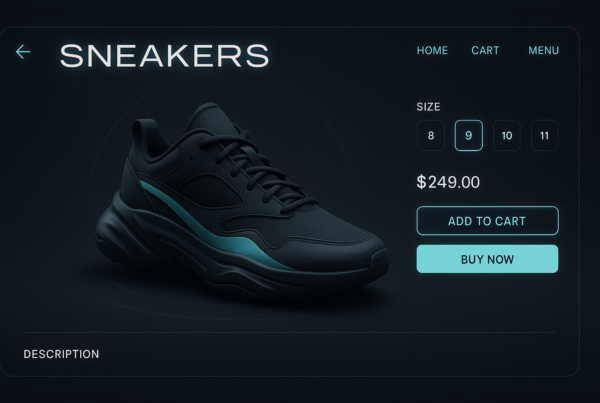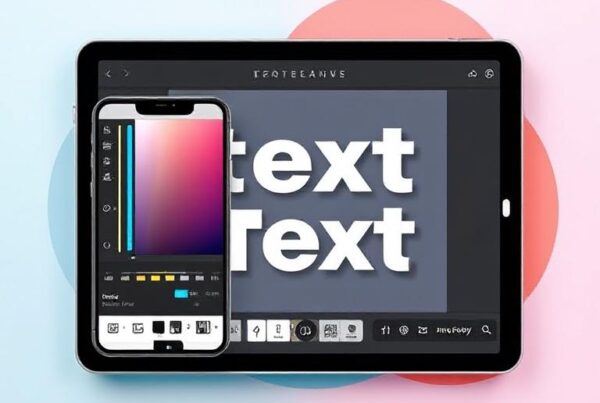Have you ever wished you could edit text in image AI creations without starting over? With over 630,000 views on tutorials showing how to transform AI images for perfect results, you’re not alone in this quest.
Fortunately, automation now makes text editing in images surprisingly simple. Whether you need to fix a typo, update information, or completely replace text in your visuals, smart editing tools offer vital solutions. The Canvas Magic Edit feature, for instance, works as an AI photo text editor that can replace elements with AI-generated alternatives, while other tools let you easily change the text in images using intuitive AI tools.
Additionally, these tools can transform problematic text in AI-generated photos into something you’ll love, all without requiring advanced design skills or expensive software. In this guide, you’ll discover the five best free tools to edit text in image AI in 2025, learn step-by-step processes, and get expert tips to achieve professional-looking results every time.
Why You Might Need to Edit Text in Images
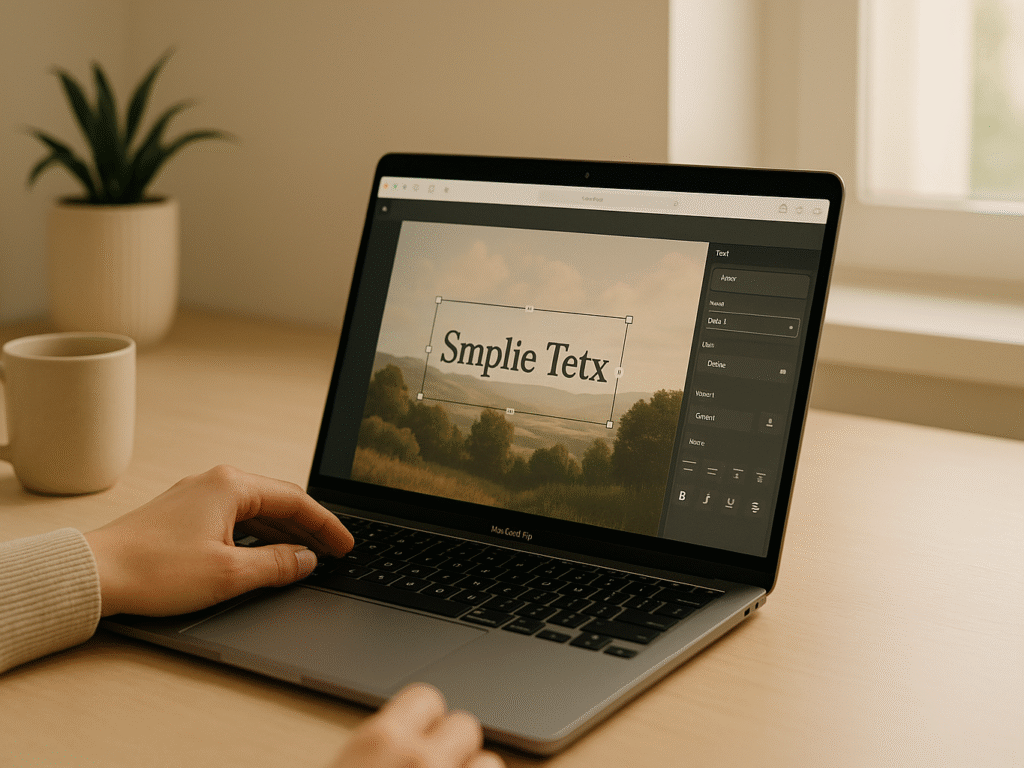
Text in images has become an integral part of our visual communication. From social media posts to marketing materials, the words within our pictures matter just as much as the images themselves. However, when working with text in images, particularly AI-generated ones, several challenges can arise that make editing capabilities essential.
How to Edit Text in AI Images: A Beginner’s Guide Master the fundamentals of image text editing with our comprehensive beginner’s guide. Learn essential techniques, tools, and best practices to transform your visuals professionally. Ready to become a text editing pro? Click here to start your journey!
1. Common issues with AI-generated image text
Machine-assisted systems struggle with image text because they treat words as visual patterns, not language. This often leads to misspelled or distorted text. You might request specific wording, but the AI may generate jumbled characters or incorrect phrases due to these fundamental limitations.
Text distortion presents another common problem. Even when the AI attempts to generate the correct words, the result often appears unreadable, especially with longer text passages or when competing with complex visual elements. For those working specifically with screenshots, specialized screenshot text editors can provide more targeted solutions for these standard text rendering issues. This visual processing approach treats text as shapes rather than meaningful linguistic elements.
AI models struggle with text primarily because:
- They focus on visual representation over linguistic understanding
- Their training data often lacks emphasis on correct spelling
- They tokenize text based on whole words or phrases rather than individual letters
Even advanced automation models that excel at creating stunning visuals often produce text that appears as nonsensical scribbles rather than meaningful words. This inconsistency in font and style results in an unprofessional appearance that can undermine your communication objectives.
Consequently, without proper editing tools, you’d need to spend significant additional time correcting these text issues, defeating the purpose of using AI to streamline your creative process. This limitation also restricts your creative control, hindering your ability to realize your vision fully.
2. Practical Use Cases for Text Editing in Images
Given today’s digital demands, tools that let you edit text in images are no longer optional; they’re essential. Let’s explore where this capability delivers the most value.
(i) Social Media Content Creation
In the fast-paced world of social media, visuals must be concise, clear, and aligned with your brand. Adding custom text to images enhances message clarity, boosts engagement, and enables creators to deliver more impactful posts. When attention spans are short, on-image text is your best tool for capturing clicks and conversions.
- Adjust fonts, sizes, and overlays to match your brand.
- Add callouts or quotes to turn static images into shareable content.
- Repurpose visuals quickly across formats, stories, posts, and reels.
These tools make social media design more efficient, giving creators the power to launch eye-catching content without constantly relying on a designer. Whether you’re editing text in images for posts or stories, having the right tools streamlines your entire content creation workflow.
(ii) Branding and Marketing Materials
Visual branding relies on consistency. Marketing materials, including flyers, ads, and banners, require up-to-date and accurate messaging. When small changes, such as prices or dates, occur, image text editing enables fast updates while maintaining layout and design, thereby avoiding the need for full redesigns or lengthy wait times from design teams.
Marketers benefit from tools that offer editable typography, allowing them to update product images, promotional banners, and even packaging on the fly. These tools help maintain professionalism while empowering small teams to operate like large-scale creative studios.
- Edit logos, slogans, or product descriptions in seconds.
- Maintain brand fonts and colors across all visual assets.
- Respond to real-time changes without creative delays.
With editable text, you can adapt more quickly to seasonal campaigns, sales updates, or customer feedback without compromising brand consistency.
(iii) Correction and Quick Fixes
Even the best designs can contain errors. Whether it’s a misspelled word, a misplaced date, or outdated info, these mistakes can damage your brand’s credibility. Traditional methods require going back to the source file, but with image text editing, you can fix these issues instantly.
There is no need to wait for your design team or request source files from a freelancer. You can correct errors directly on the image and republish your content without delays. This level of independence keeps your visuals sharp and your brand image intact, especially when speed matters most.
(iv) Personalization at Scale
Personalized content grabs attention and builds an emotional connection. Whether it’s adding a name to a birthday greeting or customizing an offer by city, being able to tweak image text instantly makes it easy to scale personalized marketing without starting from scratch every time.
- Create custom thank-you notes or VIP visuals.
- Add client names, cities, or dates to product images.
- Personalize CTAs based on user segments or interests.
These personalized touches make your visuals feel more human, and that’s what turns generic campaigns into loyal communities.
(v) Localization for Global Markets
Global audiences don’t just need translation; they need a visual context that speaks their language. Whether it’s a game interface, a product label, or a mobile ad, being able to swap out image text for different markets without recreating the entire visual is a massive time-saver.
Localization using image text editing enables you to handle multilingual content, layout shifts, and cultural nuances efficiently. You can run campaigns across multiple regions without requiring a separate creative team for each country, saving both time and production costs.
- Replace on-image text with accurate translations.
- Adjust fonts for language-specific characters.
- Align visuals with local customs or holidays.
With localization-ready visuals, your global message feels local, improving conversions, trust, and relevance in every market you serve.
(vi) Synthetic Data for AI Training
In the AI space, especially in computer vision and OCR, synthetic data is essential. Editable text in images enables researchers to create controlled, labeled datasets quickly by generating thousands of image-text combinations with various fonts, styles, and languages, thereby simulating real-world scenarios.
This technique trains AI to recognize street signs, documents, menus, or any other text-based content under various lighting conditions and angles. Tools that allow image text editing streamline this entire pipeline, making data generation faster, more diverse, and scalable without relying solely on real-world collection.
Whether you’re a marketer, social media manager, designer, or AI developer, the ability to edit image text with precision unlocks endless possibilities. These tools not only fix frustrating text issues but also expand your creative and practical capabilities across industries.
How AI Tools Help Edit Text in Images
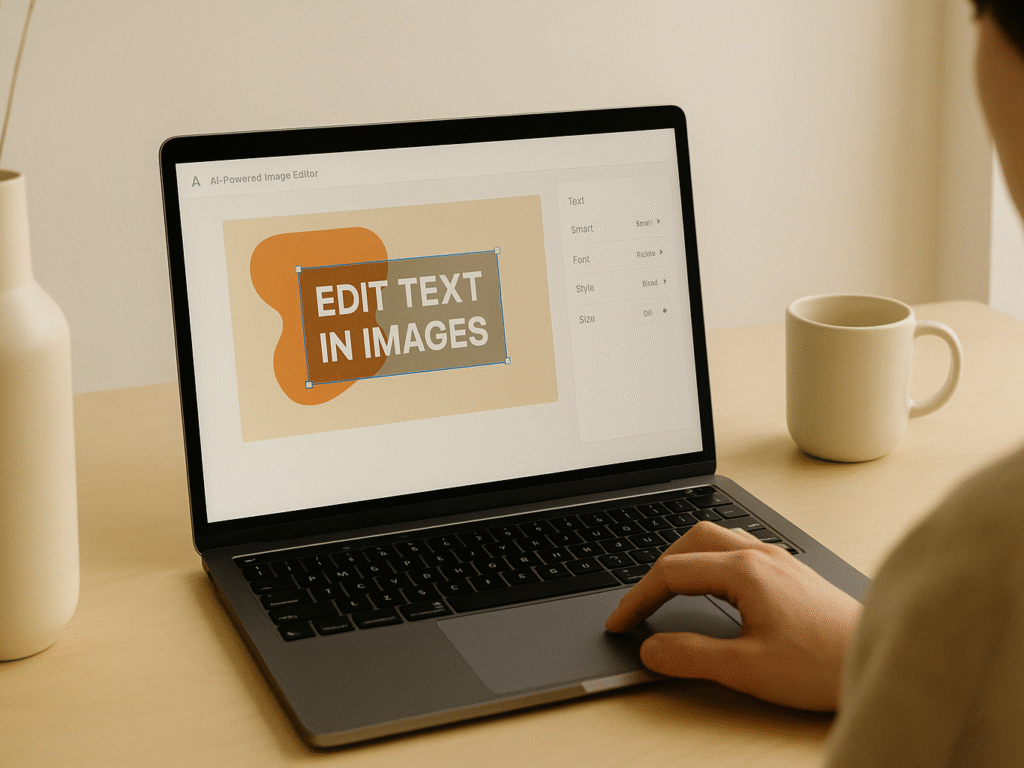
The technology behind smart automation for text editing in images represents a significant advancement. in digital content creation. Modern AI tools have transformed what was once a complex and time-consuming task into an accessible process for everyone, from designers and social media managers to casual users.
1. AI text detection vs. manual editing
Scene Text Editing (STE) is a formal term for the process of automatically updating text within images. This technology has evolved dramatically in recent years, moving from basic character recognition to sophisticated AI-powered editing systems.
Traditional manual editing requires substantial expertise in design software. Before AI tools became widely available, changing text in an image meant painstaking work with layers, masks, and careful recreation of backgrounds and textures. This process demanded:
- Professional-level Photoshop skills
- Significant time investment
- Attention to detail for preserving backgrounds
- Knowledge of typography and design principles
Furthermore, manual editing creates additional challenges when working with complex images. Text overlaid on textured backgrounds or with special effects requires even more technical skill to modify convincingly. Often, the easiest solution was starting over, recreating the entire image from scratch.
AI-powered tools to edit text in images operate through fundamentally different principles. At their core, these tools employ Optical Character Recognition (OCR) enhanced by sophisticated AI algorithms. The combination enables machines to not only identify text within images but also understand its context, position, and stylistic elements.
The AI text detection process typically follows these steps:
- Preprocessing: The image undergoes enhancement and adjustment to optimize text readability
- Text Detection: AI algorithms pinpoint specific areas containing text elements
- Character Recognition: The system analyzes content and identifies individual characters
- Post-processing: Recognized text undergoes refinement, correction, and formatting for output
These AI-powered editing systems handle detection and replacement automatically. Modern automation tools can detect fonts, enhance image quality, and adjust text positioning automatically — bridging the gap between manual effort and machine accuracy.
2. How to Edit Using AI
Follow this simple 4-step workflow for fast, predictable results:
Step 1: Upload your image to the AI tool.
Step 2: Select “Text Edit” or “Text Replace.”
Step 3: Type your new text and preview the changes.
Step 4: Download or export the final image.
| Tool | Strength | Limitation |
|---|---|---|
| Photoroom | Fast, mobile-friendly | Best for product images, not complex scenes |
| Pixlr | Layer-based AI replace | Limited accuracy for handwriting |
| Adobe Firefly | Precise replacements & style controls | Requires account/login; paid features |
| Fotor | Natural-language edits (text prompts) | Some features gated behind premium |
| Photopea | Photoshop-like control in browser | Steeper learning curve for beginners |
Step-by-Step: Editing Text in Images Using Canva
Canva stands out as one of the most powerful solutions for machine-assisted text editing, thanks to its intuitive interface and smart features. If you’ve ever struggled with modifying text elements in pictures, Canva’s “Grab Text” technology offers a practical solution that doesn’t require advanced design skills. Let’s explore how to use this tool effectively.
Best Screenshot Text Editor to Modify or Add Text Easily (Free & Online): Discover specialized screenshot text editors that make quick modifications effortless. Perfect for documentation, tutorials, and rapid content creation without the need for complex software. Need to edit screenshots quickly? Explore these powerful tools now!
1. Upload your image to Canva.
Getting started with Canvas text editing capabilities begins with importing your image. First, create a new design or open an existing one in your Canva workspace. To upload an image containing the text you want to edit:
- Navigate to the “Uploads” tab on the left sidebar
- Click “Upload Media” to select an image from your device
- Alternatively, drag and drop your file directly into the Canva interface
Once uploaded, place your image onto the canvas by clicking on it or dragging it into position. The image should contain visible text for optimal results with the AI text extraction tool.
2. Use the ‘Grab Text’ feature.
Next, you’ll need to access the Canvas AI-powered text extraction tool. This feature allows you to convert embedded text in images into editable text layers.
- Click on your uploaded image to select it
- Click the “Edit” button that appears above the image
- Under the “Magic Studio” section, locate and choose “Grab Text.”
After clicking the Grab Text option, Canvas AI will analyze your image, searching for text elements. The system will pulse briefly as it processes the image. During this phase, the AI identifies text regions and prepares them for extraction.
For best results, ensure your text is straight and not skewed in the original image. The Grab Text feature works optimally with photos taken directly from above, minimizing perspective distortion. If your text appears at an angle or with perspective issues, consider scanning the document instead for better results.
3. Edit the extracted tex.t
Once Canva identifies the text in your image, you’ll see the selection options:
- View the text selections Canva has identified
- Choose whether to extract specific text sections or all text
- Click “Grab” to convert the selected text into editable layers
The AI will then process your selection, which might take a moment, depending on the amount of text. This process involves two simultaneous actions: converting the image text into actual editable text and filling in the background where the text was located.
After processing, you’ll notice that:
- The text has been converted to editable layers
- The original text has been removed from the image
- The background has been intelligently filled to match the surrounding area
You can now move the extracted text independently from the background image. Click on the text and drag it to reposition as needed. The original text is no longer visible in the image, allowing you complete freedom to rearrange or remove text elements.
4. Customize font, size, and col.or
With your text now extracted and editable, you can customize it extensively using Canvas text formatting tools:
- Click on the extracted text to select it
- Use the text toolbar that appears above the editor to format your text
- Modify the font by clicking the font dropdown menu
Canva automatically attempts to match the original text with a similar font, but you can also select any font available in the Canva library. The system offers font recommendations that complement your design or visually resemble the current font.
To further customize your text:
- Change text size using the number input or +/- buttons
- Modify color by clicking “Text Color” and selecting from the color panel
- Add emphasis with Bold, Italic, Underline, or Strikethrough options
- Adjust alignment using the Alignment button
- Fine-tune spacing via the “Text Spacing” controls for letter and line spacing
For more advanced formatting, you can access additional options like uppercase/lowercase conversion through the “More” menu. These customization options allow you to maintain brand consistency or completely transform the text appearance according to your needs.
5. Save and export your im.age
Once you’ve finished editing your text, saving and exporting your work is straightforward:
- Click the “Share” button located in the top-right corner
- Select “Download” from the dropdown menu
- Choose your preferred file format (JPG, PNG, or other available options)
- Click “Download” to save the edited image to your device
Alternatively, you can share your design directly with various platforms or save it to your Canva account for future editing and use. The platform offers multiple export options to suit different use cases, whether you need images for social media, print materials, or websites.
6. Limitationsthe of Canvas free plan
While Canva offers powerful text editing capabilities, it’s essential to note that the Grab Text feature is only available with paid subscriptions, including Canva Pro, Canva Teams, Canva Education, and Canva for Nonprofits accounts. This feature is not accessible with the free plan.
Beyond this restriction, the free version of Canva has several other limitations to consider:
- You cannot remove backgrounds from images
- Design resizing capabilities are restricted (Magic Resize is a Pro feature)
- Custom font uploads are not supported
- Saving designs as templates is unavailable
- Downloaded designs have size limitations and cannot have transparent backgrounds
- Cloud storage is limited to 5GB (compared to 1TB with Pro)
- Premium design elements require an additional purchase
Furthermore, the Grab Text feature itself has some technical limitations, even with paid plans:
- Enhanced text formatting options like bold, italic, or underlined are not yet fully supported
- Some text may not be recognized correctly, particularly in complex images
- Rotated text, arched text, and non-Latin scripts are not supported
- Multi-page text extraction is not available
- Adjusted transparency can cause grabbed text to appear strange
- Technical errors may occasionally occur during the AI processing
If you encounter issues where Grab Text doesn’t recognize certain words, you can use the Canvas Magic Eraser tool as a workaround to manually remove text remnants and then add new text elements. This combination of tools provides flexibility even when the AI doesn’t perfectly extract all text elements.
Overall, Canva represents one of the most accessible AI photo text editor options available, enabling anyone to edit text in images without specialized design skills. Though the free plan has limitations, the paid versions offer powerful text extraction and editing capabilities that can save considerable time compared to manual editing methods.
Best 5 Free Tools to Edit Text in Images Using AI (2025)
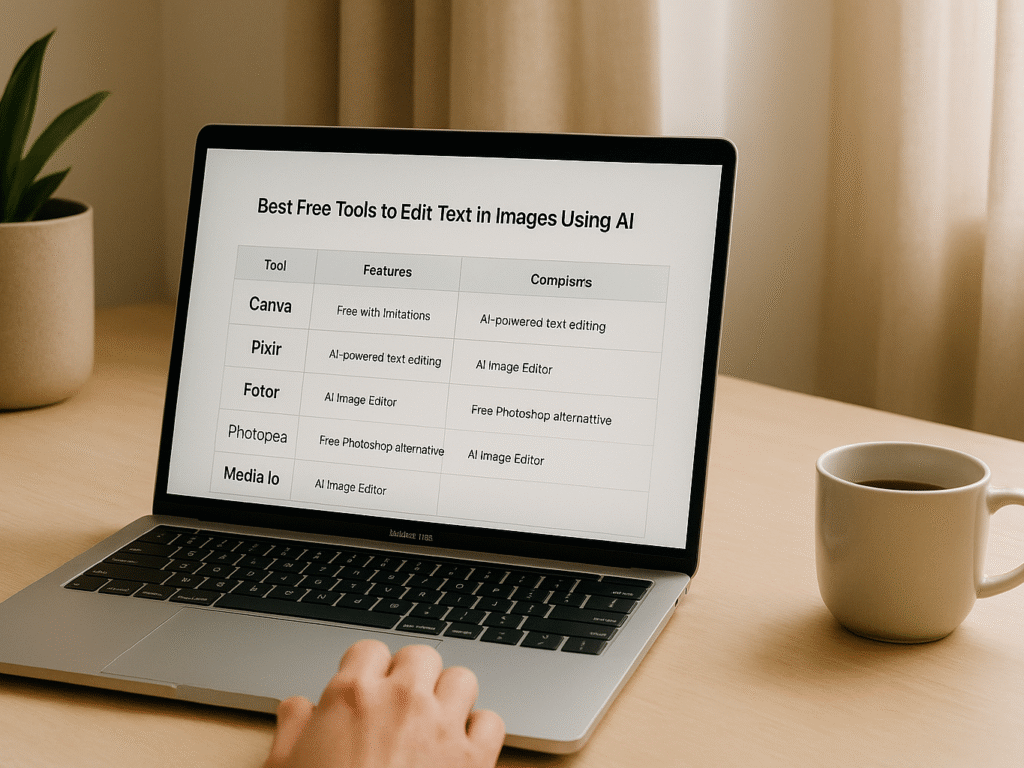
In today’s digital world, several innovative solutions to edit text in image AI can help you modify text within images. From basic corrections to comprehensive text replacement, these tools offer varying capabilities with their free versions. Let’s explore the top five options available in 2025.
Best Apps to Edit Text in Photos (Free & Paid, 2025): Explore mobile and desktop applications designed explicitly for photo text editing. Compare features, pricing, and capabilities to find the ideal editing solution for your needs. Want more editing options? Check out these amazing apps today!
1. Canva (Free with limitations)
As mentioned previously, Canva delivers exceptional AI-powered features for editing text in images. Initially designed as a graphic design platform, it has evolved to include powerful AI capabilities. The free version gives you access to basic design tools, over 250,000 templates, and 5GB of cloud storage.
While the “Grab Text” feature requires a premium subscription, Canva’s free plan still offers ways to work with text in images. For mobile users seeking more flexibility, exploring dedicated apps to edit text in photos can provide additional options beyond web-based tools. You can upload pictures and add new text layers over existing text. For more complex edits, the Canvas Magic Eraser tool (available in paid plans) helps remove unwanted text before adding new content.
Canva’s privacy policy stands out among competitors – it doesn’t train its AI on your content, and the images you generate remain private. It makes it ideal for sensitive or proprietary projects where data security is a priority.
2. Pixlr E (AI-powered text editing)
Pixlr E resembles Photoshop in interface and capabilities, but runs entirely in your browser. This smart editor offers remarkable text manipulation features in its free version, albeit with some limitations.
The platform divides its offerings between two applications: Pixlr E, for advanced editing, and Pixlr X, which focuses on AI-driven, beginner-friendly features. For text editing specifically, Pixlr E offers layer-based editing, allowing you to work with text in sophisticated ways. The familiar interface makes it accessible to those with Photoshop experience.
- Pixlr’s free version includes ads but offers essential text editing features.
- AI capabilities: background removal and text extraction.
- Magic Replace feature: similar to Photoshop’s Generative Fill; allows selection and replacement of text with AI-generated alternatives.
The platform also excels at batch processing, allowing you to edit text across multiple images simultaneously, a significant time-saver for projects that require consistent text changes across numerous files.
3. Fotor AI Image Editor
Fotor combines powerful AI photo text editor capabilities with an intuitive interface, making it particularly effective for text editing in images. The platform’s free version provides access to basic editing tools and limited AI features.
Notably, Fotor’s AI photo editor enables you to edit photos through text instructions – type in the changes you want to make, and the AI implements them. This natural language approach to editing makes it exceptionally user-friendly, especially for those unfamiliar with technical design terminology.
For text specifically, Fotor enables you to:
- Automatically detect and extract text from images
- Remove unwanted text with a single click
- Add new text with customizable fonts and styles
- Process up to 50 images simultaneously with batch processing
Beyond text editing, Fotor offers AI filters that transform ordinary photos into artistic styles, enhancing the visual appeal of text-heavy images. The platform provides both web and desktop versions, with the web option offering cloud storage integration.
4. Photopea (Free Photoshop alternative)
Photopea functions as a complete Photoshop alternative that runs entirely in your web browser. No downloads are required. Unlike many free tools, Photopea offers nearly all its editing features without a paid subscription.
The platform supports opening and editing multiple file formats, including PSD (Photoshop’s native format), PNG, JPG, and even Figma files. This versatility makes it particularly valuable for working with text in various image types.
- Photopea offers comprehensive text editing features, including layers, masks, and tools similar to Photoshop.
- The free version allows one daily background removal and unrestricted access to other text manipulation features.
- Unwanted text can be removed using the Clone Stamp tool or Content-Aware Fill.
- The free version displays ads on the right side of the screen, which do not interfere with the workspace.
- The premium version ($8.00/month) removes ads and provides unlimited access to new AI features, such as Magic Replace for text.
Notably, Photopea supports importing ABR format custom brushes, a feature not offered by any other free web-based editor. This capability provides additional creative options for working with text in images.
5. Media.io AI Image Editor
Media.io offers an intuitive AI image editor specifically designed to make creative tasks effortless. Its straightforward interface makes it ideal for quickly editing text in images without requiring technical expertise.
The platform supports all major image formats, including JPG, PNG, WebP, and BMP. After uploading photos, the AI automatically detects, analyzes, and enhances image elements, including text.
Media.io’s text editing capabilities include:
- Text detection and extraction
- Background removal behind the text
- Text replacement with AI-generated alternatives
- Image resolution enhancement up to 800% without quality loss
The tool excels at sharpening blurry text, particularly when working with low-quality images that contain essential textual information. Its advanced algorithms ensure precision and quality, enabling professionals to modify text elements seamlessly.
Additionally, Media.io provides an AI image generator that creates visuals from text descriptions. This feature complements the text editing capabilities by allowing you to generate entirely new images with custom text included.
The free version offers essential features with some usage limitations, while premium subscriptions unlock more advanced tools and higher-quality outputs. Want more flexibility beyond these AI editors? Check out the best apps to edit text in photos for even more powerful mobile and desktop options.
Tips for Better Results When Using AI Image Text Editors
Achieving optimal results when you edit text in image AI tools requires understanding a few key principles. The quality of your output depends significantly on how you prepare your pictures and verify the AI’s work.
1. Use high-resolution images
The resolution of your input images plays a crucial role in achieving the best results with AI text editors. When working with high-quality images, AI can more effectively analyze details, textures, and colors, resulting in superior image enhancements. For instance, when using tools that support 4K resolution, providing sharp, clear images ensures the text editing process maintains a natural look.
Ideally, aim for images with a resolution of at least 300 DPI (dots per inch) for professional-quality results. This resolution level allows AI tools to precisely identify text boundaries and character shapes, resulting in more accurate text extraction and replacement.
2. Avoid complex backgrounds
Complex backgrounds present significant challenges for AI image text editors. Busy patterns, gradients, or cluttered elements behind text can confuse the AI’s detection algorithms.
For best results:
- Choose images with solid or simple backgrounds behind the text
- If possible, photograph or scan text documents from directly above
- Ensure adequate contrast between text and background colors
- Minimize shadows and reflections that might interfere with text recognition
Keep in mind that AI tools often struggle with rotated or perspective-distorted text. Taking photos straight-on rather than at angles markedly improves text detection accuracy. This principle applies whether you’re using general text editing tools or specialized screenshot editors for specific use cases.
3. Double-check AI-generated text replacements.
While AI photo text editor tools have become increasingly sophisticated, they aren’t infallible. Always verify the AI’s work before finalizing your edits.
Pay particular attention to ambiguous characters that commonly confuse AI systems, such as:
- The number “0” versus the letter “O”
- The number “1” versus lowercase “l” or uppercase “I”
- Special characters and punctuation
If the AI fails to recognize certain words correctly, try iterating on your approach. Sometimes, adding clarifying words or using different prompts can improve results. Alternatively, manually erasing problematic text elements before adding new text often provides a workable solution.
Top Online Services for Editing Image Text: What You Get for $5 to $50: Understand the value proposition of premium text editing services. Discover the features and quality levels that different price points offer for professional projects. Are you curious about premium options? Discover what your budget can get you!
Final Thoughts
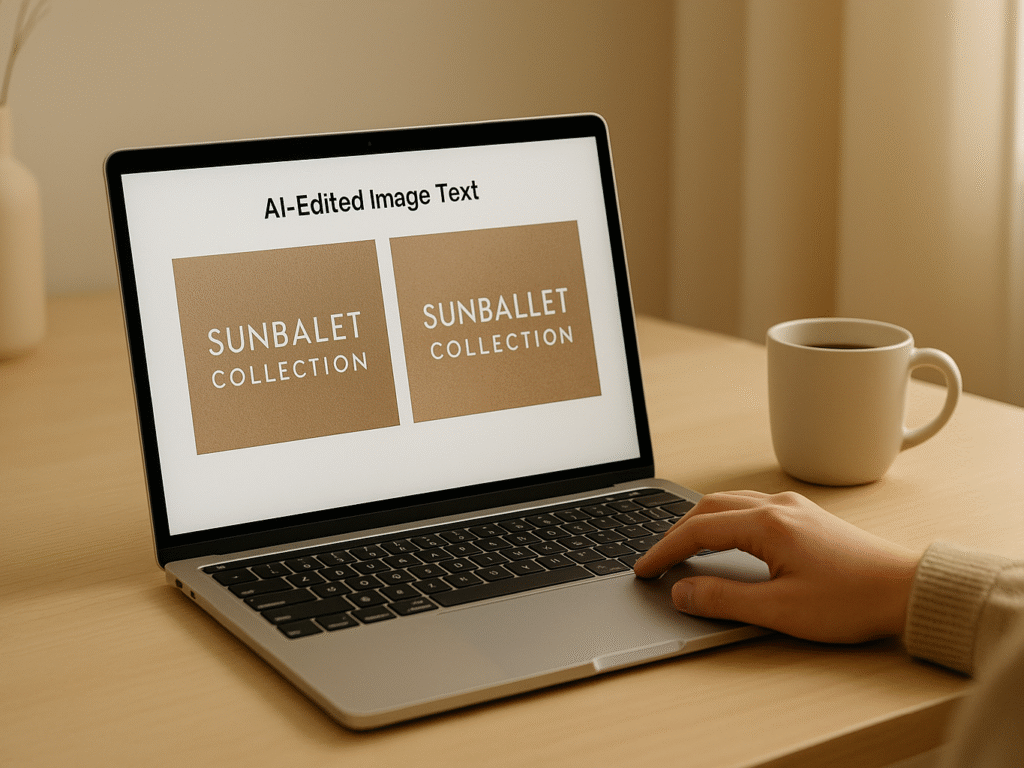
AI technology has revolutionized image text editing, transforming what was once a designer’s task into something accessible to everyone. As covered in this guide, modern tools like an AI photo text editor effectively address common AI text issues, such as typos and poor alignment, while saving you time and effort. These solutions outperform manual editing in both speed and efficiency.
The five free tools featured are Canva, Pixlr E, Fotor AI, Photopea, and Media. To cater to different needs and experience levels. Whether you’re updating product labels, customizing social posts, or correcting errors, each tool offers a user-friendly interface and strong editing features, all without requiring professional-level skills or paid software. To get the best results, focus on best practices: use high-resolution images, avoid cluttered backgrounds, and double-check all AI-generated changes. Knowing each tool’s strengths and limits also helps manage expectations. To dive deeper into the fundamentals, explore our complete edit text in image tutorial — the step-by-step guide that covers every method from beginner to pro level. With these tips, even free versions that edit text in image AI systems can deliver impressive, professional-grade visuals tailored to your creative goals.