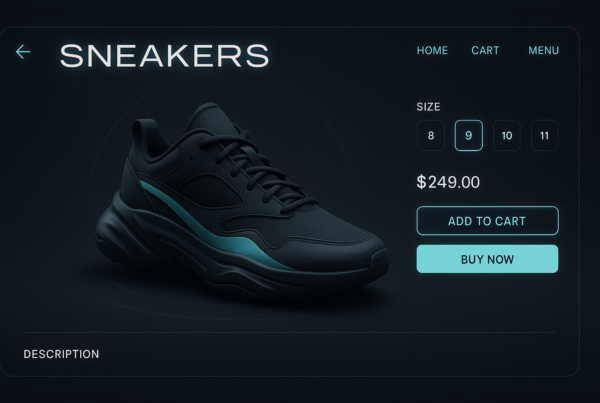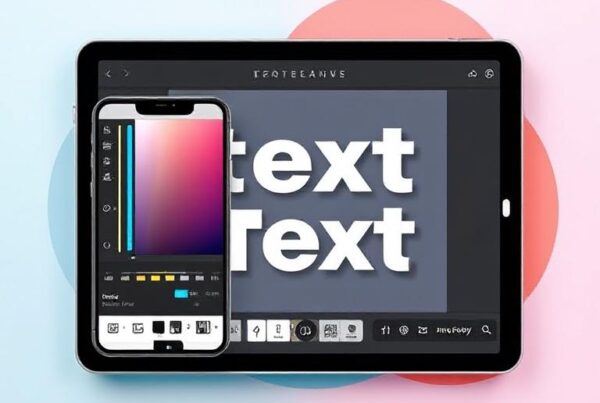According to a TechSmith study, visual communication makes information more effective and memorable. When you need a screenshot text editor to modify images for presentations or documentation, editing capabilities become essential for clarity and professionalism.
The right tools make all the difference if you want to correct typos, hide sensitive information like email addresses or credit card numbers, or highlight important details in your screenshots. Editing text in screenshots or screen captures requires tools designed for image-based text, different from standard photo editors. With user-friendly interfaces, these free screenshot editor options make the process smooth and efficient, particularly for beginners and professionals alike.
In this comprehensive guide, you’ll discover how to edit text on a screenshot without technical expertise. We’ll explore the best tools to edit screenshot text online for free, walk you through step-by-step methods, and share expert tips to turn your basic screenshots into polished, professional visuals with ease.
Getting started with online screenshot text editors
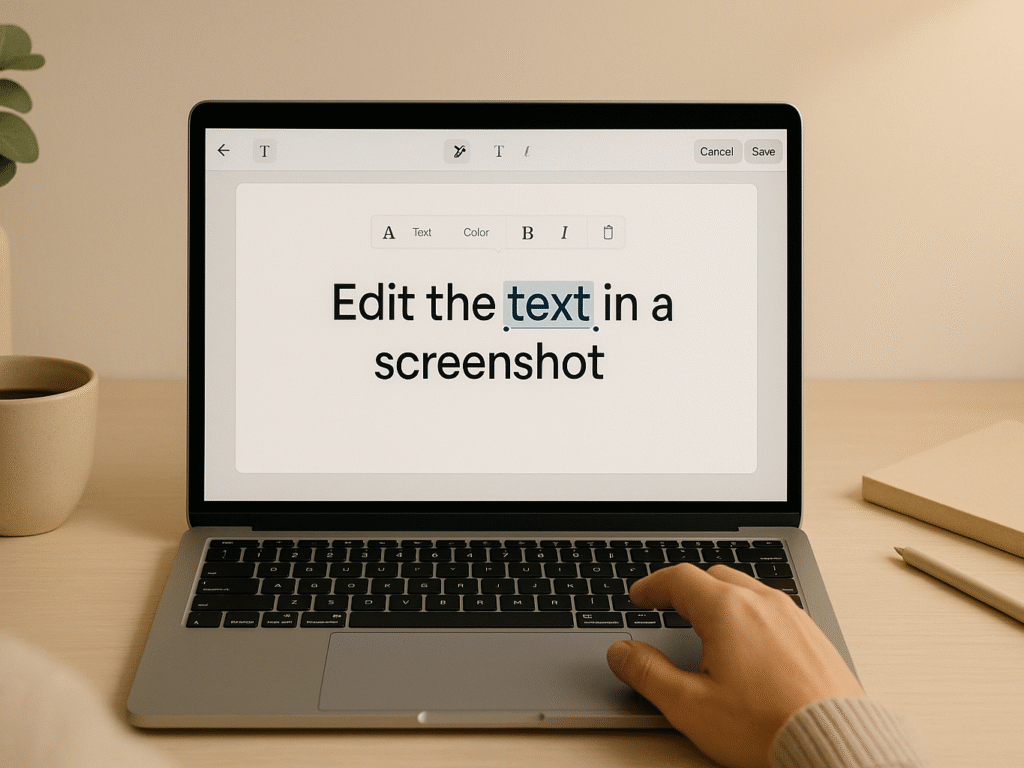
Modern screenshot editors treat text as editable layers, not just pixels—making on-screen text correction faster and more precise. Modern tools give you the power to edit text within images directly. Let’s explore these innovative solutions and how they can simplify your workflow.
💡 Say you captured a software error message and want to fix a typo — screenshot text editors can identify the text layer so you can rewrite it directly.
Tool Platform Notable Feature Snagit Windows / Mac Built-in OCR for text recognition LightPDF Web Extracts and edits text from screenshots Markup Hero Web Adds annotations and text replacements
1. What is a screenshot text editor AI?
A screenshot text editor AI is a specialized tool that uses artificial intelligence to recognize, extract, and modify text within images. The technology has evolved significantly, and modern AI-powered text editing solutions offer unprecedented font detection accuracy and seamless text replacement. These tools employ Optical Character Recognition (OCR) technology to scan images and identify text elements, including font styles, sizes, and colors.
The magic happens when the AI analyzes your image and distinguishes between text and visual elements. Advanced screenshot editors can detect the original formatting, allowing you to make changes that blend seamlessly with the existing design. This capability eliminates the need for complex workarounds like recreating entire sections from scratch.
Furthermore, modern AI screenshot editors go beyond basic text editing. Many tools offer additional features such as automatic organization, tagging, and making screenshots searchable. Some even convert screenshots into editable wireframes or mockups, streamlining the design workflow. Some AI editors also support screenshots — see our AI guide for tools that automate the process.
Edit Text in Images Using AI (Best Free Tools in 2025)
Discover the future of image editing with powerful AI tools that instantly detect, extract, and replace text. From advanced OCR that reads 100+ languages to intelligent font matching that preserves design, these free tools make editing images effortless. Perfect for creators, marketers, and pros; click now to explore!
2. Benefits of using online tools
Online screenshot text editors offer numerous advantages that make them invaluable for both personal and professional use:
- Time efficiency: Edit text directly within screenshots instead of recreating entire images from scratch. It saves hours of work, especially when dealing with multiple images. For those seeking professional results, you can also edit the text in images using specialized services that handle complex modifications with expert precision.
- Enhanced clarity: Quickly fix typos, update information, or modify text to make screenshots more understandable. It is beneficial for tutorials and documentation.
- Privacy protection: Before sharing screenshots, easily blur, remove, or replace sensitive information like personal data or confidential details.
Additionally, these tools provide flexibility for various use cases. Whether preparing marketing materials, creating tutorials, or developing product documentation, online screenshot editors adapt to your needs. The ability to make professional-looking edits without design experience democratizes image editing for everyone.
3. No software installation is needed.
One of the biggest advantages of online screenshot text editors is their instant accessibility. There’s no need to download or install anything; open your browser and start editing. This saves time and storage and ensures compatibility across different devices and operating systems.
You can edit screenshots anywhere with an internet connection, whether at work on a desktop or using your phone while traveling. Most tools offer seamless cross-platform functionality, keeping your editing experience consistent, efficient, and available whenever and wherever you need it.
Online editors also eliminate update hassles. These tools are maintained by their providers, so you’re always using the latest version with up-to-date features and security. Many even offer free tiers, like Pokecut or Online OCR, without requiring registration or payment.
Step-by-step: How to edit text on a screenshot
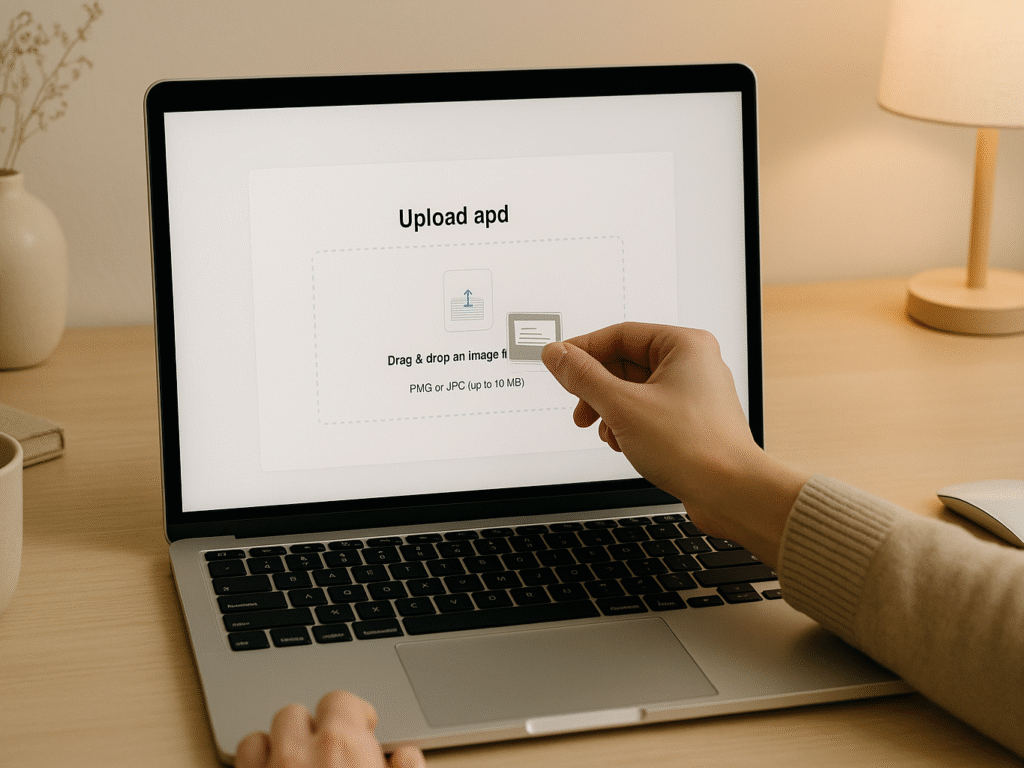
Transforming screenshots from static images to editable content is straightforward with the right tools. Whether you choose free online editors or professional image text editing services, the fundamental process remains similar. Follow these six simple steps to modify text in any screenshot, even if you’re a beginner.
1. Upload your screenshot
Begin by selecting the screenshot you want to edit. Most online screenshot editors offer multiple ways to upload your image:
- Click the “Upload” button to browse your device files
- Drag and drop your screenshot directly into the editor interface
- Select from your image library if you’ve previously uploaded files
Most tools streamline this initial step, requiring no technical knowledge or special formatting. To get started, select your screenshot in popular formats like PNG, JPG, or WEBP.
Let the tool recognize the text (OCR)
Once uploaded, the screenshot text editor will automatically scan your image using Optical Character Recognition (OCR) technology. This process identifies and extracts text elements from your screenshot.
The OCR functionality works behind the scenes to analyze your image, distinguishing text from other visual elements. During this phase, the tool reads through the image, detecting words, sentences, and formatting. Some editors provide progress indicators while this happens, so wait a few moments if the text isn’t immediately recognized.
2. Click to edit the text directly
After the OCR process is completed, your screenshot becomes interactive. To modify text:
- Click directly on the text you wish to change
- Some tools require you to double-click to activate the text editing mode
- A text box or cursor will appear, indicating you can now type
This direct editing approach allows you to make changes without erasing and redrawing text. Advanced AI-powered editors can match the original font style and size, making your edits blend seamlessly with the existing content.
3. Adjust font, size, and color
To ensure your edited text matches the original or meets your design needs:
- Select the text you’ve modified or want to style
- Look for formatting options in the editor’s toolbar
- Adjust the font size using number inputs or slider controls
- Use color pickers to match or change text colors
- Apply styling options like bold, italic, or underline as needed
Most screenshot editors offer extensive formatting capabilities, although free versions might have limitations compared to premium options.
4. Reposition text if needed
If you need to move your text to a different location within the screenshot:
- Click on the text to select it (look for a dotted border indicating it’s active)
- Click and hold to drag the text box to the desired position
- Release when the text is placed correctly
This functionality is handy when reorganizing information or creating space for additional content. The ability to reposition text makes your screenshots more flexible for different purposes.
5. Save and download the final image
After completing your edits:
- Look for a “Save,” “Download,” or “Done” button, typically located at the top or bottom of the editor.
- Choose your preferred file format (PNG is recommended for higher quality)
- Select the resolution or quality settings if available
- Save the edited screenshot to your device
Many tools also offer sharing options, allowing you to email the edited screenshot directly or upload it to cloud storage services for collaboration.
Following these steps, you can quickly modify text in any screenshot without specialized design skills or expensive software. The process works similarly across most online screenshot text editors, though specific interface elements may vary slightly between platforms.
Top 5 free tools to edit screenshot text online
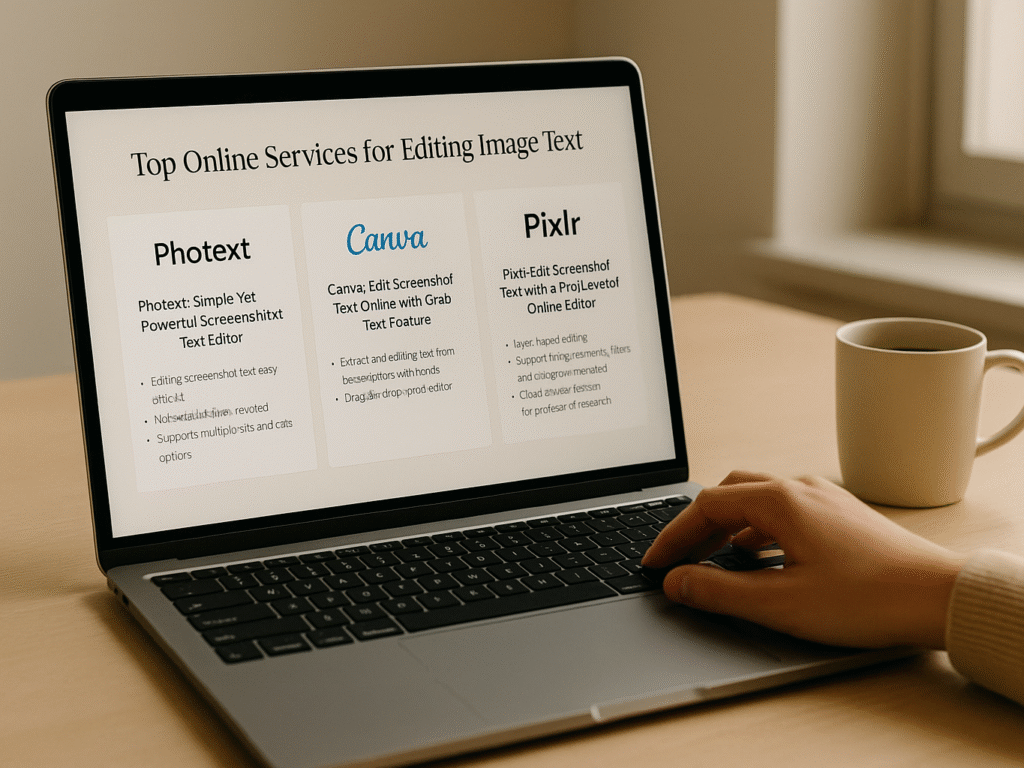
Ready to start editing text in your screenshots? Here are five powerful online tools to consider, each offering unique features to make your editing process smoother and more efficient.
Top Online Services for Editing Image Text: What You Get for $5 to $50
What professional image text editing services deliver? From $5 quick fixes to $50 complete redesigns, this guide breaks down what you get at each price. Learn about quality, speed, revisions, and which option fits your project best. Click now to make smarter choices!
1. Photext: Simple Yet Powerful Screenshot Text Editor
Photext is an online tool designed to edit screenshot text quickly and easily without requiring design experience. OCR (Optical Character Recognition) detects and replaces text in your screenshots within seconds.
Perfect for bloggers, marketers, and remote teams, Photext simplifies visual edits by offering a clean interface and AI-powered text recognition. You can edit screenshot text online without downloading any software.
- AI-based OCR to detect and replace text in images
- No installation is needed; it works directly in your browser
- Supports multiple fonts and clean export options
Whether you’re creating tutorials, editing documentation, or updating image-based content, Photext makes it easy to edit screenshot text. Its web-based design ensures fast performance and consistent results for professional-looking visuals.
2. Canva: Edit Screenshot Text Online with Grab Text Feature
Canva offers a unique “Grab Text” feature that lets users extract and edit text from screenshots with just a few clicks. It is ideal for creators and teams and simplifies content repurposing without needing advanced editing tools or software.
Once extracted, you can redesign, update, or republish the text directly within Canva’s drag-and-drop editor. It makes Canva a screenshot editor and a full design suite for visuals, presentations, and social media graphics.
3. Pixlr: Edit Screenshot Text with a Pro-Level Online Editor
Pixlr is a browser-based design tool that lets you edit screenshots with advanced features similar to Photoshop. It supports layer editing, text overlays, and innovative AI tools, making it ideal for users who want more control over visual adjustments without installing software.
- Layer-based editing for precise text placement
- Supports image enhancements, filters, and background removal
- Fast performance with cloud-based access; no downloads needed
Pixlr bridges the gap between basic and professional screenshot text editing. Whether creating content or updating visuals, Pixlr provides the flexibility and tools to make your screenshots stand out effortlessly.
4. Fotor: Edit, Censor, and Share Screenshots Fast.
Fotor’s screenshot editor offers comprehensive text editing capabilities, featuring a wide selection of brushes, sizes, colors, and styles. It enables users to adjust and enhance screenshot text effortlessly, delivering professional-quality visuals that capture attention for all remarkably creative projects.
Customization is at the core of Fotor’s interface. It provides versatile tools like shapes, stickers, and text boxes, allowing users to embellish screenshots creatively. These features enable the addition of personal flair while maintaining clarity and readability.
Fotor also emphasizes security and versatility. It’s built-in sensor tool blurs sensitive information, ensuring privacy in shared images. Users can save their edited screenshots in multiple formats, including JPG, PDF, and PNG, accommodating various presentation and distribution needs.
5. Markup Hero: Clear Annotations, Smarter Screenshots.
Markup Hero is a powerful screenshot text editor focused on clarity and collaboration. It lets you add text, arrows, shapes, and freehand drawings to screenshots, making it ideal for tutorials, feedback, and team communication. Everything is simple, fast, and accessible through your browser.
- Annotate with text, arrows, shapes, and drawing tools
- Cloud-based access for editing on any device
- Custom privacy controls for shared screenshots
Beyond simple annotation, Markup Hero offers excellent organization features. Add titles and group images to collections and keep your workflow tidy. It’s built for professionals who need to edit screenshot text online efficiently and manage large volumes of visual content.
- Titles and collections to keep screenshots organized
- Easy sorting and quick search for markups
- Privacy settings to control visibility
With Markup Hero, you can edit screenshot text, annotate clearly, and stay organized all in one place. It’s a reliable solution for anyone needing fast, clean, and collaborative screenshot editing without downloading software.
Advanced Features to Look for in a Screenshot Text Editor
Choosing the right screenshot editor isn’t just about drawing boxes and arrows. Advanced features can transform your workflow, offering smarter, faster, and more polished results. For complex projects requiring professional expertise, consider options to hire experienced image text editors who can deliver pixel-perfect results with advanced techniques and industry-standard tools.
Let’s explore some essential features that modern editors bring to the table.
1. Text Recognition (OCR)
OCR, or Optical Character Recognition, is a game-changer in screenshot editing. It scans your image, identifies embedded text, and turns it into editable content. It eliminates the need to retype anything, saving time and effort manually.
Tools like ShareX come with built-in OCR. These tools recognize text directly from screenshots, even in multiple languages. Whether extracting quotes, converting data, or cleaning up documentation, OCR simplifies the process and boosts productivity.
2. Font Matching and Styling
Not all fonts are created equal, especially when matching them from screenshots. That’s where font-matching tools come in. They identify the fonts used in images and help you seamlessly recreate or modify the style.
- Adobe Fonts for font search and syncing
- Fontspring Matcherator scans uploaded images
- Works best with non-connected letters
For best results, disconnect the script or cursive fonts before uploading. It improves accuracy in matching and gives you consistent design continuity.
3. Layer-Based Editing
Layer-based editing gives you complete control over each design element. Each text or image component becomes its layer editable, movable, and non-destructive to the rest of your screenshot.
GIMP is a great free tool offering robust layer support. It allows you to adjust canvas size, move layers around, and make detailed edits without starting from scratch. It’s ideal for those who want Photoshop-like features without the cost.
Layer-based editing also ensures flexibility. If you make a mistake, you only edit one layer, not the entire image. That’s a lifesaver for professional workflows.
4. Blur and Redaction Tools
When dealing with sensitive information, blurring or redacting content is a must. Whether it’s personal data, emails, or payment details, leaving it visible is risky and unprofessional.
- Smart blur detection for auto privacy
- Multiple obscuring styles: blur, pixelate, blackout
- Works with emails, numbers, and form data
Scribe’s Smart Blur tool is a great example. It automatically detects and hides key sensitive fields, ensuring your privacy remains.
5. Cloud Sharing and Collaboration
Gone are the days of local-only editing. Screenshot editors now support cloud-based tools that allow real-time access and team collaboration. It is perfect for remote work and managing large-scale projects.
Markup Hero lets you create, edit, and organize screenshots from any device. You can instantly tag, group, and share screenshots while maintaining control over privacy and visibility settings. It’s a significant plus for modern teams.
Common mistakes to avoid when editing screenshots
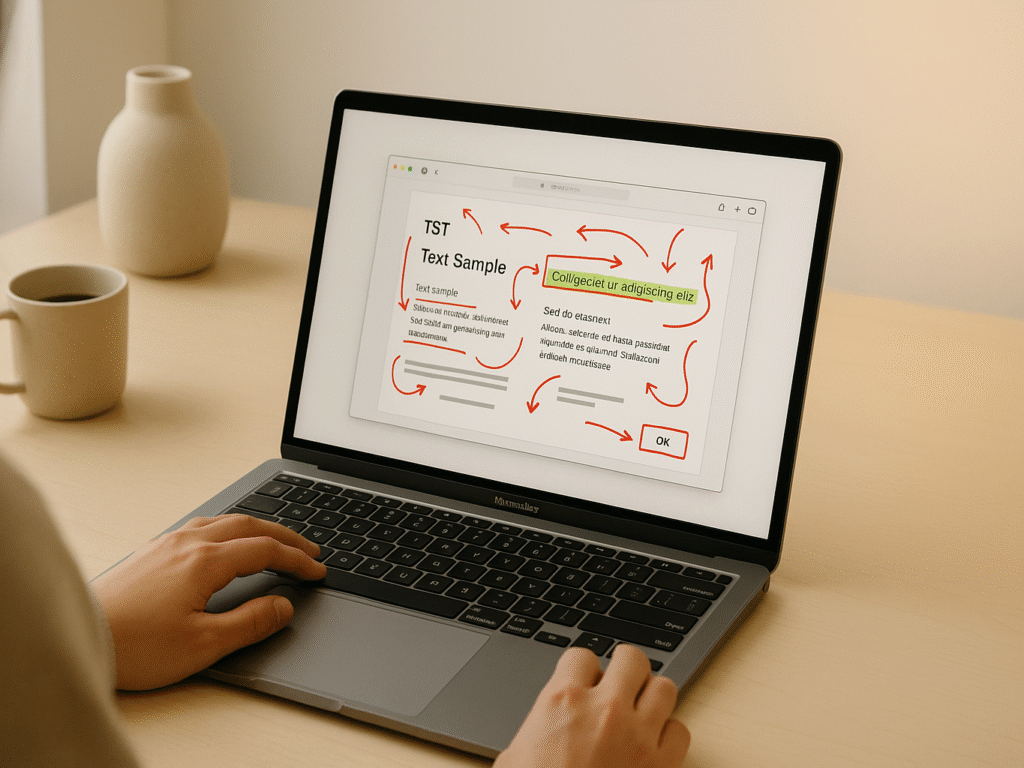
Even the best screenshot editor can’t fix fundamental mistakes made during editing. Avoiding these common pitfalls will create more professional, effective, and secure screenshot edits.
1. Overusing annotations
Adding too many arrows, highlights, and text callouts can overwhelm your viewers. Excessive annotations can also make screenshots cluttered, making the core message difficult to identify.
Rather than highlighting everything, focus on the most critical elements that require attention. This selective approach creates cleaner, more impactful visuals that naturally guide the viewer’s eye to important information.
2. Using low-resolution images
Few things are as disappointing as realizing a potentially stunning screenshot looks pixelated, grainy, or blurry due to its low resolution. When working with screenshots, always capture them at the highest possible resolution available. Low-resolution screenshots contain fewer pixels, leading to detail loss and blurry images when zoomed or enlarged.
This problem becomes particularly evident during editing, as each modification potentially degrades quality further. Always export your final images in the appropriate resolution for their intended use.
3. Forgetting to blur sensitive data
Screenshots frequently contain information you don’t want shared. Email addresses, account numbers, personal details, and financial information should always be redacted before sharing. Blurring sensitive text in your screenshots provides peace of mind when sharing with customers or colleagues. Most professional screenshot text editors include dedicated blur or redaction tools to protect confidential information.
4. Saving in the wrong format
Your choice of file format significantly impacts the final image quality. For printing or high-quality archiving, export as TIFF or PNG, as these formats retain full resolution without compression. For web use, JPEG is acceptable, but export it at the highest quality setting possible. Understand that JPEG files compress and lose data each time they’re saved or edited, making them less ideal for screenshots requiring significant modification.
Conclusion
Screenshot text editors have revolutionized how we edit text in images, making it fast and accessible. With AI and OCR tech, anyone can modify screenshot content without expensive tools or graphic design knowledge. From uploading your image to downloading the final version, the process is smooth, efficient, and beginner-friendly.
Choosing the right screenshot editor saves time and improves visual messaging. Free online tools like Photext, Canva, and Markup Hero offer distinct features, whether you need direct text editing, text extraction, or annotations. These platforms don’t require installation, making them ideal for quick tasks and easy sharing across devices.
Advanced options like OCR accuracy, font detection, and redaction tools ensure clean, professional results. Avoiding basic mistakes, like cluttered annotations or low-res images, keeps screenshots sharp and impactful. Screenshot editing is no longer just for designers; with the right tools, anyone can enhance visuals for tutorials, presentations, or everyday communication. For a broader overview of tools and techniques, check out our complete edit text in image guide to master text editing in any photo or screenshot.